Jazz Classical CICS Programming with
Micro Focus
Jazz Classical CICS Programming with
Micro Focus
Adding
MENU1 and some subprograms to TstSQL
Creating Files for the Customer Programs
Creating
Programs CICS1 and CICS2
Testing
programs CICS1 and CICS2
Creating
Program CICS3, Part 2 (Optional)
Accessing
VSAM from CICS AND Batch
Troubleshooting
Jazz-created COBOL programs
Jazz Configuration Option : Generate Diagnostic Code
Disclaimer: This material is written by and represents
the opinions of Jazz Software Ltd. The use of Micro Focus examples in this and
related Help pages do not imply any contractual relationship between Micro
Focus and Jazz Software, nor that Micro Focus supports or recommends Jazz.
The previous chapter dealt with batch programming.
This chapter builds on that foundation to create classical CICS programs,
communicating with 3270 screens as in the
initial video in the classical CICS series.
Getting Started
Prerequisites:
either
·
you
will have completed the previous 2 chapters, Set Up Jazz with Micro Focus, and Jazz Batch Programming with
Micro Focus, and you will have completed the Micro Focus Mainframe
Tutorials Assembler and CICS (although you don’t yet need to
complete the CICS tutorials dealing with Web Services). In the CICS tutorial you set up a project
called ACCT, with a Micro Focus Server called ESACCT.
Or
·
You
will have created your own Micro Focus COBOL program with similar
characteristics to the tutorial project ACCT
This
tutorial was written assuming that you’re using project TstSQL, and will use
this project, adding various objects into it as we did in the previous chapter when
batch objects were added into the MFJazz1 project. Read this making mental substitutions for you
own project and server names. Micro
Focus screen snaps were taken with MF Enterprise Developer 4.n, and may differ
if you’re using another version of MFED.
A few snaps using an earlier project ACCT have not been replaced where
the difference is not material. You may have already done some of the following
tasks.
The first task is to configure Jazz appropriately. Then we’ll cover these topics: -
·
Creating
an initial CICS Menu
·
Single
record enquiry and update
·
Parent-child
record sets and screen scrolling
Configuring Jazz
Start Jazz,
click [Configure]. Configure Jazz Workbench appears, with the Workbench Options tab open.
Set values similar to those below.
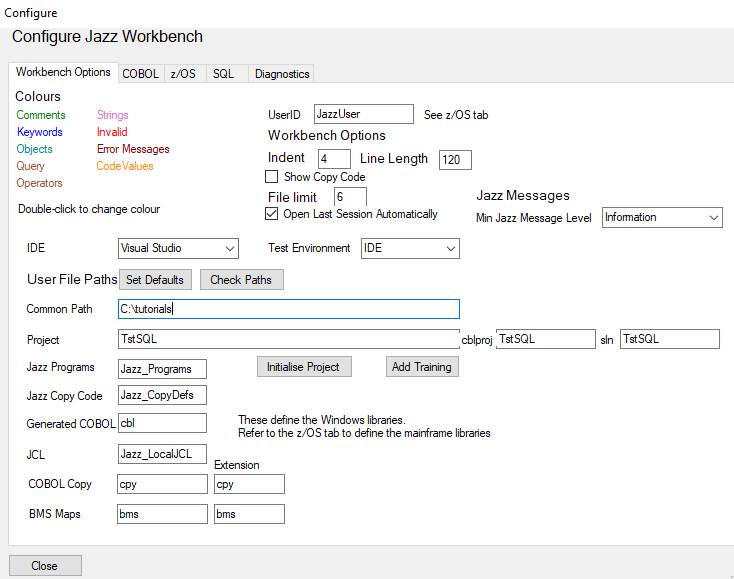
Now click
[Check Paths]. The common path, project, and folders will be checked. Actually, Jazz uses COBOL Copy Books only for
Web Service messages, otherwise getting the information that it needs from Jazz
copy books and generating data definitions directly into the COBOL data
division, so for now you could leave COBOL Copy Library unset, but it is a good
idea to set this up correctly from the start.
If any
folder doesn’t exist then the textbox is highlighted and a dialog appears to
locate or create the missing or invalid folder: -
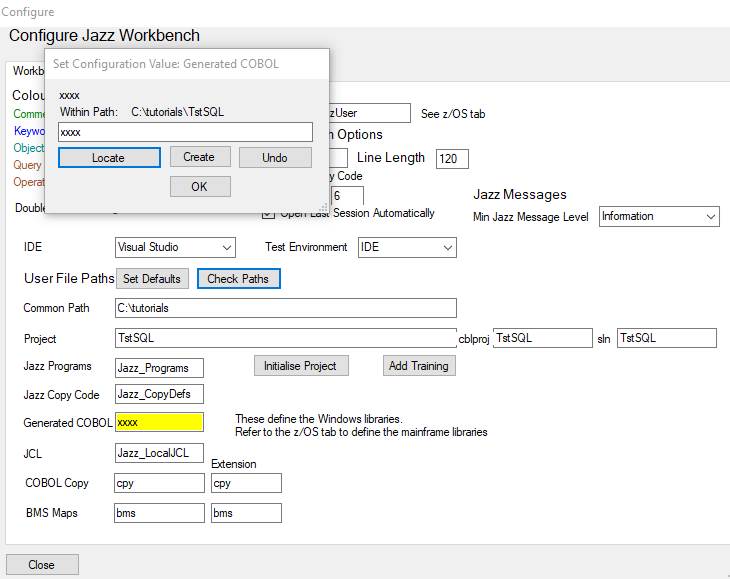
Click
[Initialise Project] and select all objects.
Now click the COBOL Tab. COBOL Dialect should be Enterprise COBOL for z/OS.
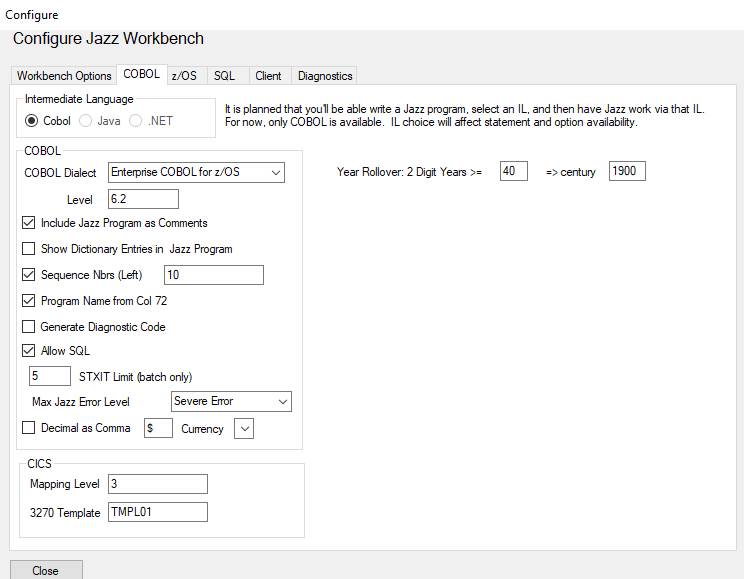
Creating a CICS Menu
This
follows the process described here, which assumed
that a z/OS system was being used for testing: -
1/ Create the [JazzGen] button, and select
type Logic/CICS Program. Fill in the
form with data such as that shown: -
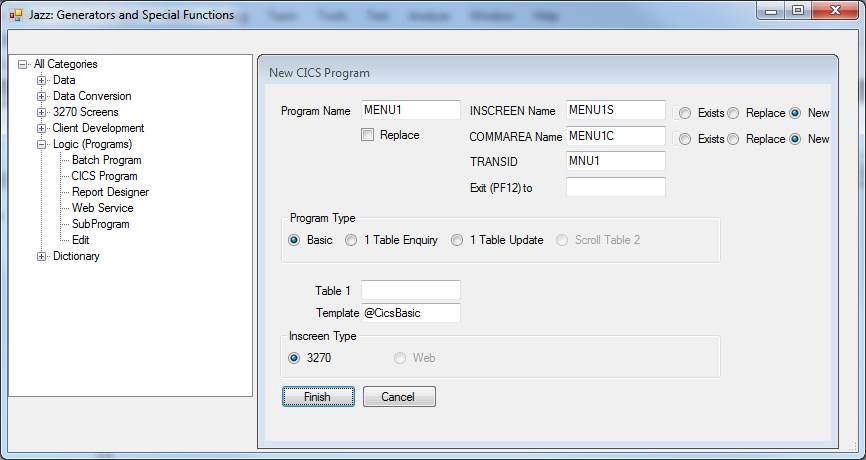
Click [Finish]. Jazz creates the Commarea, screen, and
program, and then displays the program: -
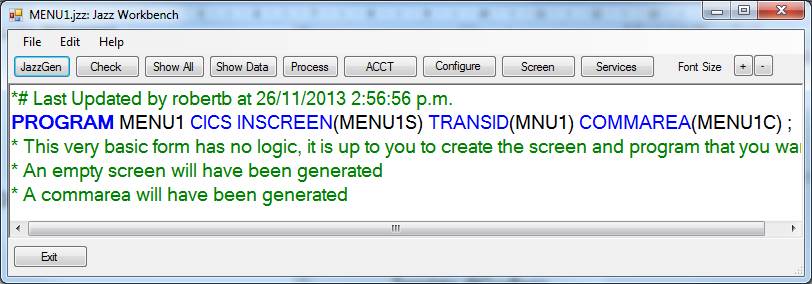
Editing the Commarea
Menu1 will have three alternatives, and we’ll be asking the user to enter
a number 1, 2, or 3. We add a definition
for a suitable field to the commarea: right-click Commarea to display
Menu1C. Add
Function PIC
'9' RANGE(1:3),
and click [Check]: -
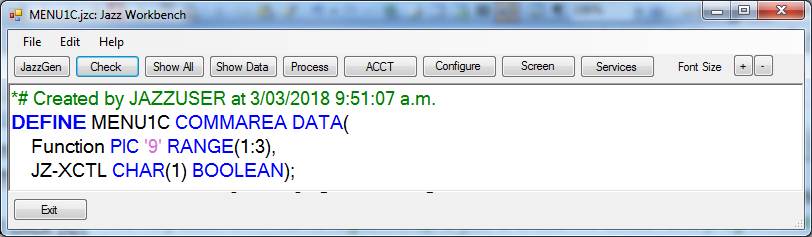
Click
[Exit] and reply [Yes] to the save message.
Jazz returns to the first workbench.
Editing the screen
Click
[Screen] to open the Jazz 3270 screen editor.
At this stage the screen is blank, except for a few standard fields
defined by a template. Type the constant
(= green) text, or something like it, into the screen.
Click on
[+] beside Menu1C to expand its definition:-: -
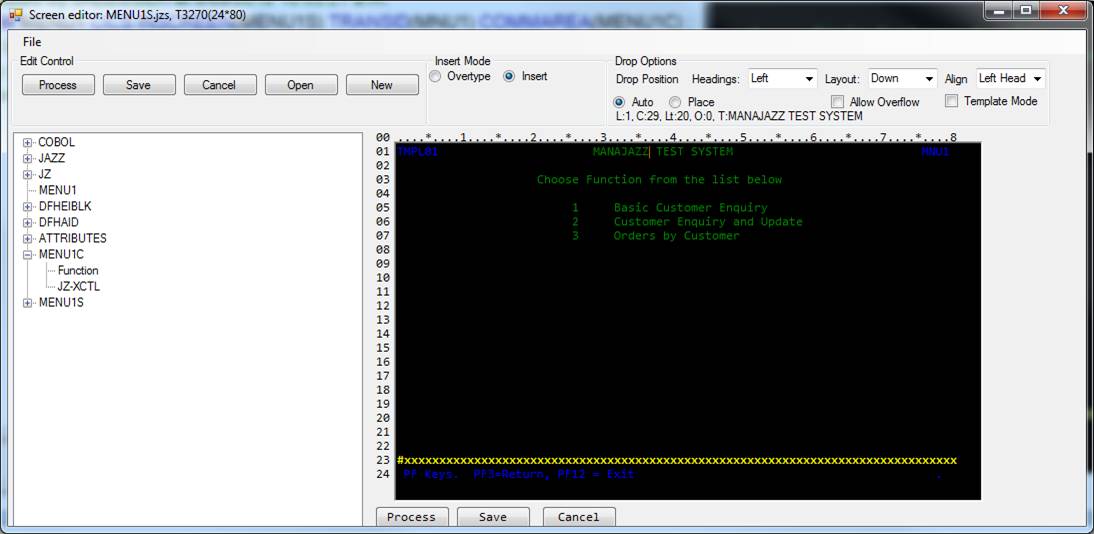
Now drag Function
to the screen: -
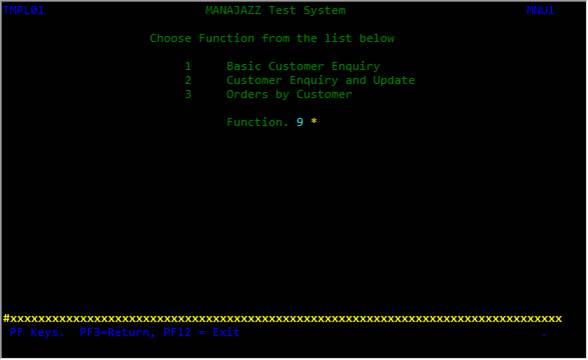
Click
[Process] to save screen MENU1S and to create the BMS Map. The screen editor closes and you return to
the Jazz workbench.
Program Logic
Write the
program logic like this. You don’t want
the initial comments, either delete or overwrite them: -
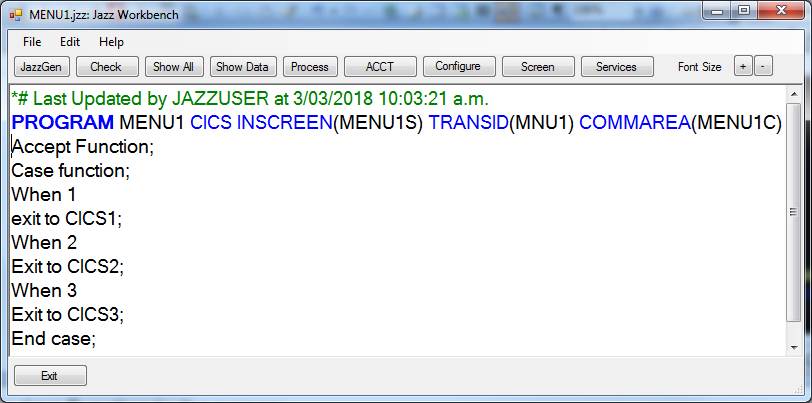
Click
[Process] to check the program and turn it into COBOL. The program is checked and the button to the
right of [Process] (named [Job Results] when MANASYS is configured for zOS, but
here named [TstSQL] as this is the name of our project) turns green: -
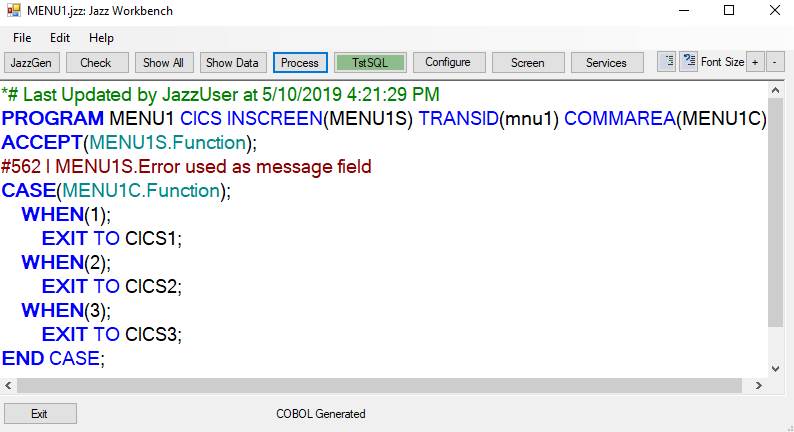
Now click
[TstSQL] to open the COBOL project to test our program and screen. If you wish, you can [Exit] from Jazz: reply
[Yes] to the save message.
Adding MENU1 and some subprograms to
TstSQL
As in the previous chapter (batch programming), when we have created
COBOL and related objects then they are already in the appropriate folders but
we have to tell Visual Studio that they are included in the project. Clicking [TstSQL] on the Jazz workbench will
have opened this COBOL project in Visual Studio.
Open the Solution Explorer window.
Right-click the TstSQL project and with Add/Existing item, add
bms\MENU1S.bms
and
cbl\Menu1.CBL
to the project. Also, there are a
number of COBOL support routines
that might be used by CICS programs: add
these. These may be used by
Jazz-generated programs, and if they are not part of your solution the program
will abend if it calls them.
Right-click
the solution and click Build Solution.
If should build cleanly, but you may get messages like this from BMS: -
![]()
If you do
then you need to set the BMS directive allow long names.
1.
Solution
Explorer: double-click the project properties
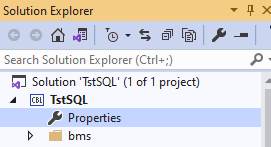
2.
Click
the BMS tab, and select Yes to Allow Long Macro Label Names: -
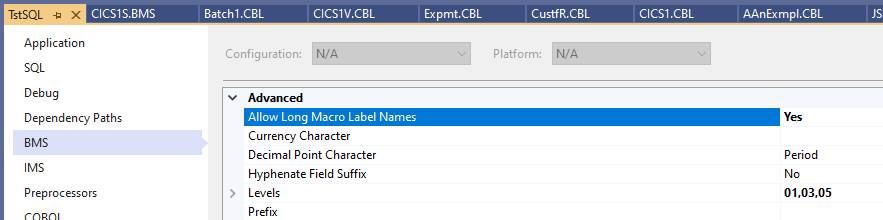
Then build
the solution again.
Testing Menu1
With a
clean build we’re ready to test the solution.
With a z/OS system we’d next define the transaction code MNU1 and our
MENU1 and MENU1S to CICS with command CEDA (see JazzUGOnline1),
but with MF Enterprise Developer we use a Micro Focus tool, ESMAC
1.
In
Visual Studio, open Server Explorer, Expand Micro Focus Servers, Start (if
necessary) the server for the project.
In this example it has the same name as the project, TSTSQL: -
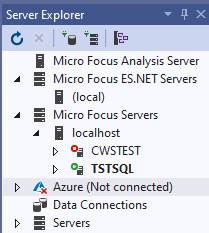
2.
Right-click
Micro Focus Servers, click Administration to display the admin web page. Locate this server: -
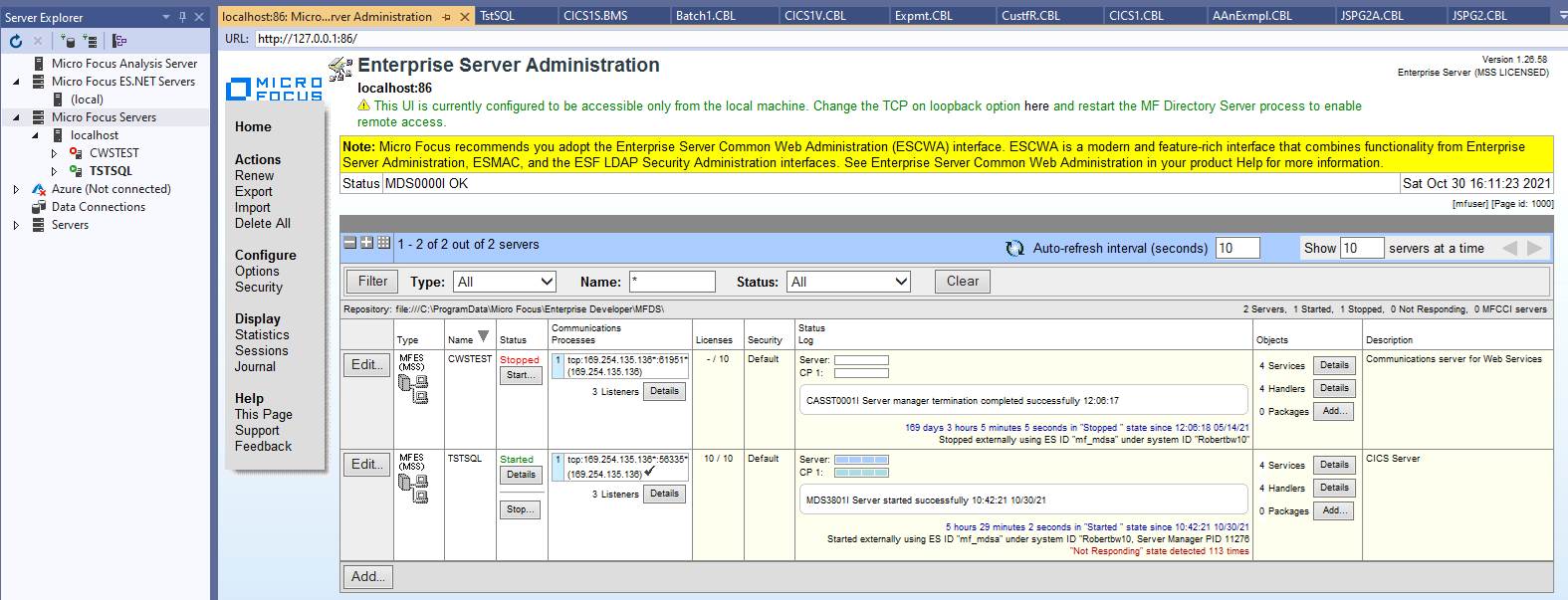
3.
Click
[Details] under “Started”, or else click [Edit] for TSTSQL, and then the
Control tab. The Server/Control page has
a button [ES Monitor and Control]. Click
this: -

4.
ESMAC opens with a page like this: -
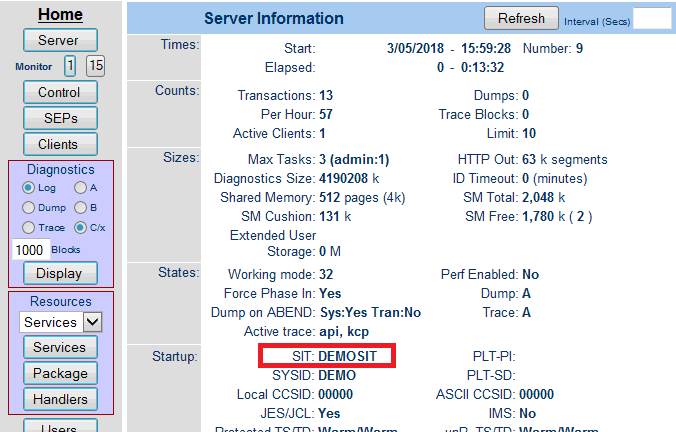
Note the value of SIT, which is highlighted on
the snap above. We’ll need this later.
5.
In
Resources (panel at the left), change the combo to “by Group”. Click [Groups]
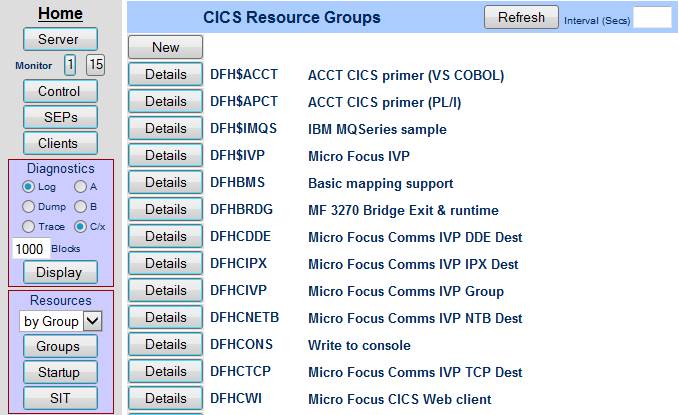
6.
Click
[New] to define a new group. Give details Name=MANAJAZZ, and details = MANASYS
Jazz Testing, and click [Add]. The group
appears and we can define our programs to CICS within this group: -
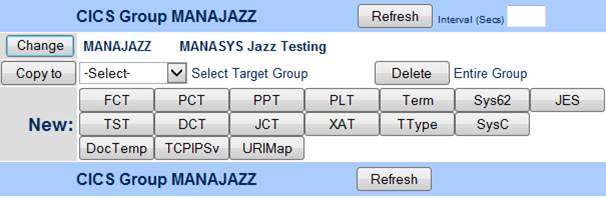
If the group does not appear, but instead you
get an error message, see Troubleshooting/Can’t
create group MANAJAZZ
7.
Click
[PCT] to define trancode MNU1 to initiate program MENU1, as shown below. Click
[Add]. A message Add successful appears: -
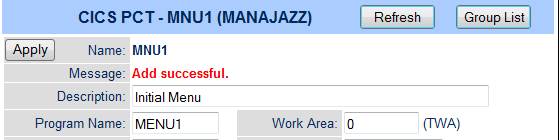
8.
Click
[Add] then [Install] (towards the bottom
of the page: not shown on the screen snap) to install the PCT entry: -
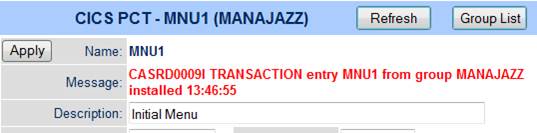
9.
Click
[Group List] to return to the CICS Group MANAJAZZ. Define programs Menu1 and Menu1S (BMS Maps
are considered programs) in the PPT table.
From the Group display, Click [PPT]
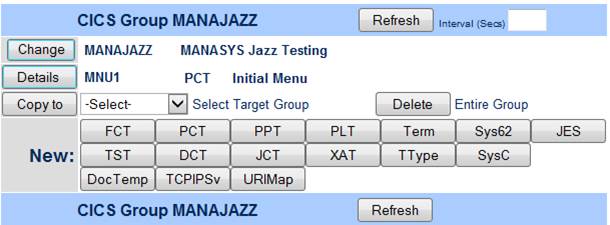
10.
Give
a name and descriptions, click [Add]: -

Then click [Install].
11.
Click
[Group list] to return to the previous display.
Repeat for Menu1S: [Add] and [Install].
As you work through this process the objects that you’re defining within
group MANAJAZZ appear within the group display: -
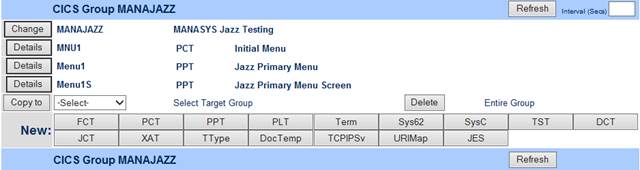
12.
Navigate
back to ESMAC. Note the value of SIT,
which was highlighted in #3 above as DEMOSIT.
In the ESMAC page, chose Resources=by Group and click SIT: -
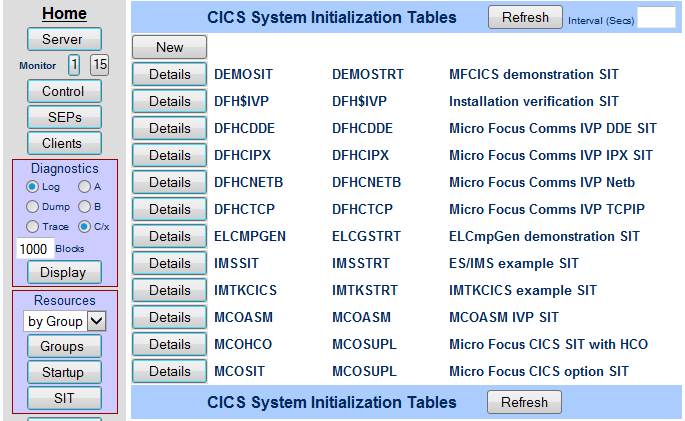
13.
Get
the name of the start-up list from this display (or from [Details]): SIT
DEMOSIT uses startup list DEMOSTRT.
Click [Startup] in the Resources area at the left. A list of the
start-up lists is displayed. Click
[Details] for list DEMOSTRT to display the list of groups started by this
list. Add MANAJAZZ in the blank
position at the end, and click [Apply] A
message appears at the top, and MANAJAZZ is added to list DEMOSTRT: -
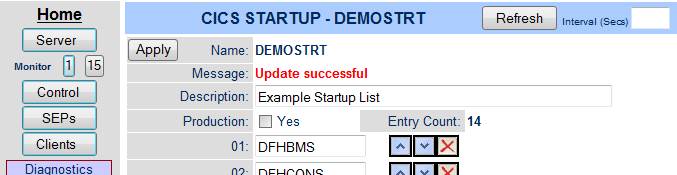
…

14.
Re-start
TSTSQL. We’re almost ready to run our first CICS test. Check the project properties to see that we
have the correct Debug options. Visual Studio Solution Explorer: open the
project properties. Debug Tab: Debug
Active settings should be set to CICS or Any: -
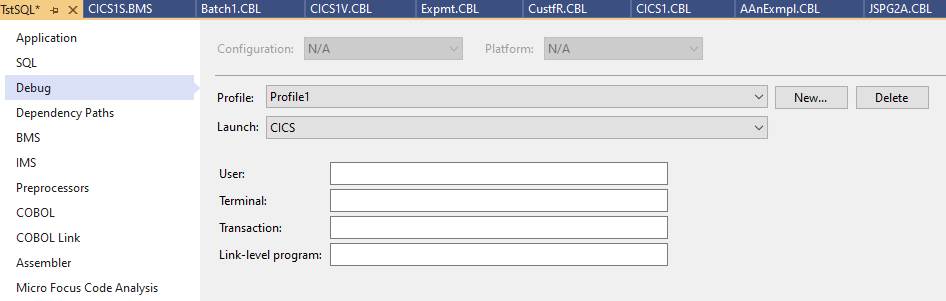
15.
Now
a CICS test should run successfully. To
test a CICS program: -
·
Without
debugging: with the MF Server (TSTSQL) running, right-click the Server in
Server Explorer, and click Enterprise Server/Mainframe TN3270 Display:-

·
With
debugging: start debugging (Visual
Studio, click Start). If the server (TSTSQL) is not already running you’ll be
prompted to start it. The TN3270 display
should then appear automatically: if it does not start it as above.
·
With
or without debugging, the TN3270 display will start with this Signon to CICS
screen: -
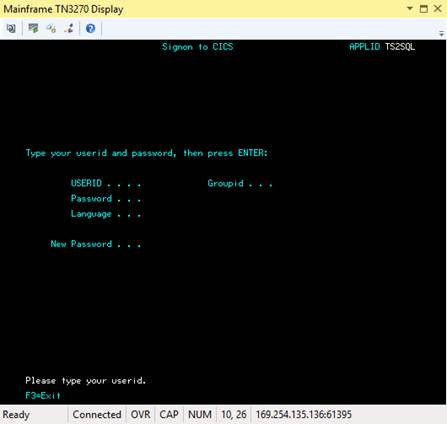
Click anywhere in this screen, then press ctrl-shift-Z or the F3 key to clear
the screen.
·
Type
MNU1 at the top of the screen (where the cursor has been positioned). We have
defined transaction code MNU1 to invoke program Menu1.
·
Without
debugging: our program MENU1 will be invoked and display screen MENU1S.
·
With
debugging: Visual Studio/Micro Focus will open program MENU1 and start stepping
through it: -
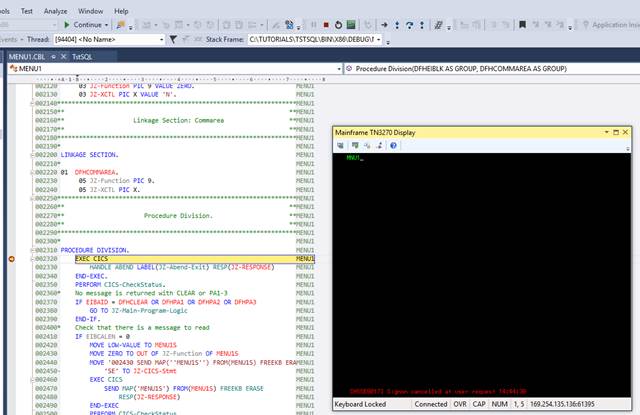
Click Continue unless we want to
step through the program: program Menu1 completes, displaying screen
Menu1s. We can test our logic by
entering various values of function code: for now we should only enter invalid
function codes like function 4, not “valid” function code of 1, 2, or 3 because
we haven’t written programs CICS1, CICS2, or CICS3 yet, and so our program will
fail when it attempts to execute one of the EXIT
TO statements.
·
If
our program is set up correctly then at this stage we can enter an invalid
function code into screen MENU1S, and press [Enter]. The program logic will display an error
message: -
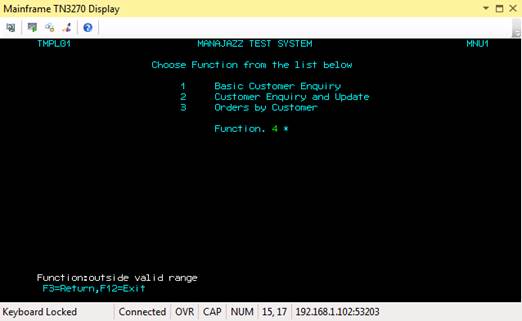
Creating
Files for the Customer Programs
Programs CICS1 and CICS2 require a VSAM file Custf, while CICS3 also requires a related file called Orders. You will also need file FR, as the definition of Custf includes
Region DECIMAL(3) EXISTS FR.Region,
Program CICS2 may update this value, in which case the new value is checked to ensure that it exists already within the reference file FR.
See https://www.jazzsoftware.co.nz/Docs/JazzUGTraining.htm for instructions on how to create these files.
Creating Programs CICS1 and CICS2
This 4
minute video shows how you write program CICS2, a program for CustF enquiry,
addition, update, or deletion. It uses
an earlier version of Jazz and testing is with a z/OS mainframe, but while
there have been changes to Jazz since the video was created the principles are
the same: programs CICS1 and CICS2 are created with dialog [JazzGen] =>
choose Logic/CICS Program, with this form giving details: -
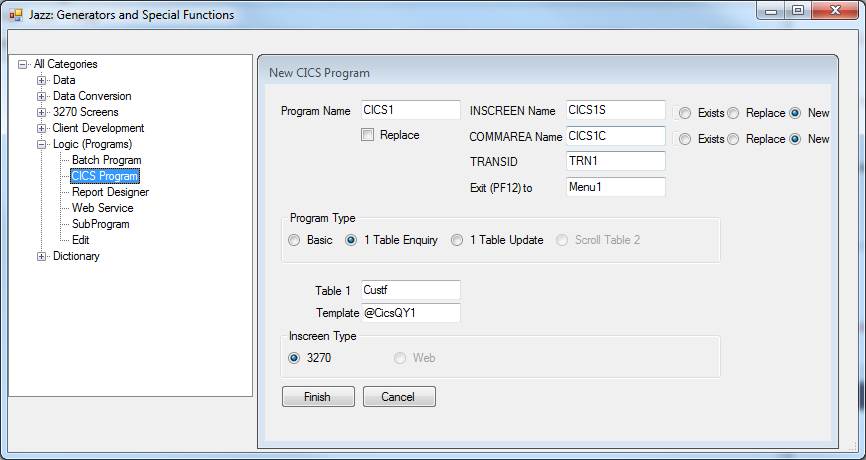
Click
[Finish] and Jazz generates the screen, commarea, and program, then displays
the program. You will need to click
[Check] again to handle inserted COPY statements. Here is program CICS1
*# Last Updated by JAZZUSER at 7/03/2018 2:51:36 p.m.
PROGRAM CICS1
CICS INSCREEN(CICS1S) TRANSID(TRN1) COMMAREA(CICS1C) EXIT(Menu1);
COPY Custf;
ACCEPT (CICS1S.Account OR
CICS1S.Name);
#562 I CICS1S.Error used as message field
DEFINE TS1 TS DATA(
Account LIKE CustF.Account);
GET Custf KEY(CustF.Account OR CustF.Name) TS(1);
#373 I GET
statement returns one record at a time for Name
END GET CustF;
IF CustF.$Found
= false
THEN;
CICS1S.Error = 'No Record Found';
END IF;
COPY JZSMth;
SEND
Inscreen;
Click
[Process] to create CICS1.cbl, then click [TSTSQL] to open the COBOL project
and add CICS1.cbl and CICS1S.bms to it. Compile both these programs
Program
CICS2 is created exactly like CICS1 except for obvious name changes, and with
Program Type set to 1 table Update. Here
is program CICS2: -
*# Last Updated by robertb at 24/02/2016 3:14:46 p.m.
PROGRAM CICS2
CICS INSCREEN(CICS2S) TRANSID(TRN2) COMMAREA(CICS2C) EXIT(Menu1);
ACCEPT (CICS2S.Function);
#562 I CICS2S.Error used as message field
CASE (CICS2C.Function);
WHEN
(Enquiry);
ACCEPT
(CICS2S.Account
OR CICS2S.Name);
#562 I
CICS2S.Error used as message field
DEFINE
TS1 TS DATA(
Account LIKE CustF.Account);
GET
Custf KEY(CustF.Account OR CustF.Name) SAVECOPY CICS2C.SAVE TS(1);
#373 I
GET statement returns one record at a time for Name
END
GET Custf RESETFUNCTION;
WHEN
(Update);
GET
Custf WHERE(CustF.Account=CICS2C.SAVE.Account) REWRITE CHECKCOPY(CICS2C.SAVE);
COPY
JZSMth;
COPY
JZMDays;
ACCEPT
(CICS2S.Region,CICS2S.District,CICS2S.Name,CICS2S.SalesThisMonth,CICS2S.SalesYTD,CICS2S.Billingcycle,CICS2S.DateCommenced);
#562 I
CICS2S.Error used as message field
END
GET Custf REWRITE RESETFUNCTION;
WHEN
(Add);
CustF.Account
= CustF.$LastKey
+ 1; [Will need to be changed if key is not a number
#361 E Assignment to a key field
GET
Custf KEY(CustF.Account) CREATE;
ACCEPT
(CICS2S.Region,CICS2S.District,CICS2S.Name,CICS2S.SalesThisMonth,CICS2S.SalesYTD,CICS2S.Billingcycle,CICS2S.DateCommenced) SETMDT;
#562 I CICS2S.Error
used as message field
END
GET Custf CREATE RESETFUNCTION;
WHEN
(Delete);
DELETE
Custf WHERE(CustF.Account=CICS2C.SAVE.Account) CHECKCOPY(CICS2C.SAVE) RESETFUNCTION;
END CASE;
SEND Inscreen;
Similarly, after
creating CICS2.jzz click [Process] and add CICS2.cbl
and CICS2S.bms to project TSTSQL, and compile
these programs.
Testing programs CICS1 and CICS2
Now the
files used by programs CICS1 and CICS2 have been compiled, and the files that they use created. As with program
Menu1, we need to add PCT entries to group MANAJAZZ for transactions TRN1 =>
CICS1 and TRN2 => CICS2, and PPT entries for CICS1, CICS1S, CICS2, and
CICS2S. But there is also a new
feature: VSAM files Custf and FR. We have to make Custf and FR available to
CICS before we can run programs CICS1 and CICS2.
Open ESMAC, click Resources/by Group, and click
[Details] for group MANAJAZZ.
Click
[PCT]: add PCT entries for transactions TRN1 => CICS1 and TRN2 => CICS2
Click
[PPT]: add PPT entries for CICS1, CICS1S, CICS2, and CICS2S.
Click
[FCT]: add FCT entries for Custf, Custf1
(its alternate index), and FR.
Custf
Fill in the
Name, Description, and File Path, ensure that Read, Add, Browse, Delete, and
Update are all checked. Check Start
Open. Check Use Catalog
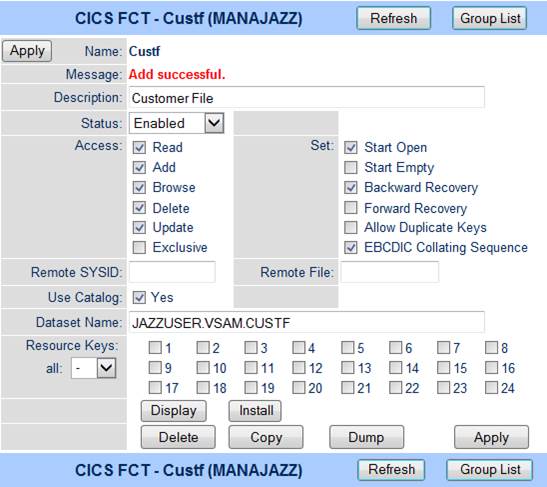
Custf1
Create
another FCT, with the same options, for the alternate index, Custf1: -

Click
[Add]. Click [Install].
FR
Like Custf, without an alternate index.
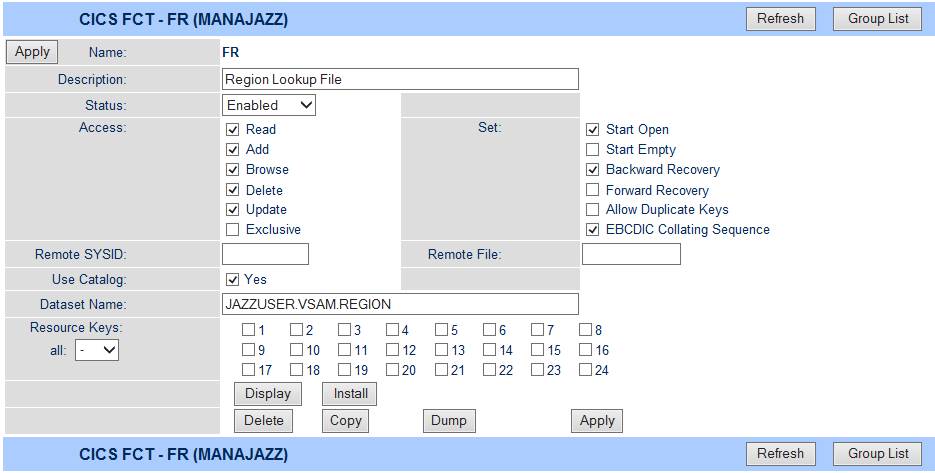
Here is the
MANAJAZZ group after this has been done: -
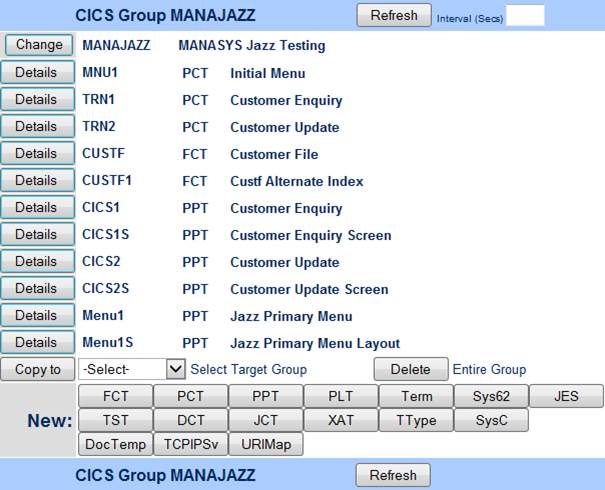
Test
Program CICS1
We should
now be ready to test programs CICS1 and CICS2.
Stop server
TSTSQL. Build solution. Start server TSTSQL, right-click it, click
Mainframe TN3270 Display.
Clear the
screen (Ctrl-shift Z), enter transaction MNU1: -

Set
function = 1, click enter: -
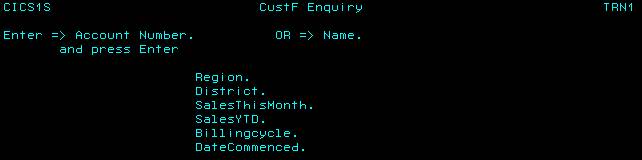
Enter
account 1, click enter: -
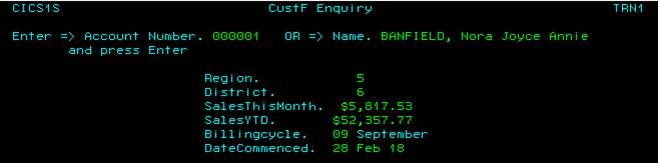
or leave
Account Number absent (or zero) and give a name: -
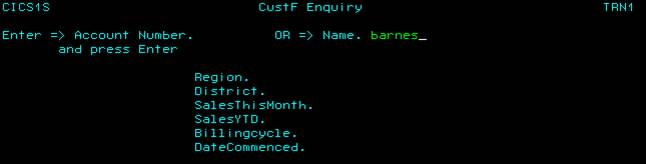
and program
CICS1 will retrieve the first record with this name, and scroll through the
rest with PF11 (next) and PF10 (previous): -
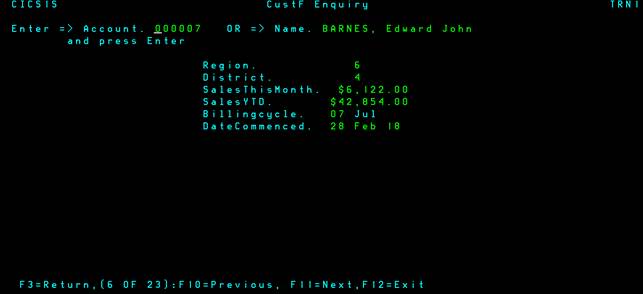
Program
CICS2 adds a function code to the screen, and functions Update, Add, and Delete
to the enquiry of CICS1.
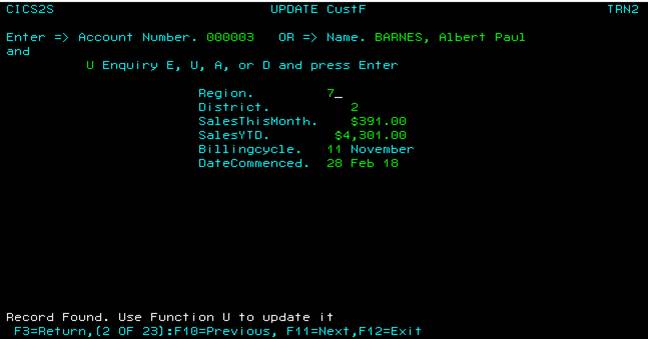
Creating Program CICS3
Have a look
at this
5 minute video demonstrating the functions of CICS3. This video used an earlier version of Jazz
with direct z/OS testing, but the development of program CICS3.jzz is exactly
as described in JazzUGOnLine3 except for the
way that the program is tested.
Creating Test Data
To do
something similar within our MF COBOL project, we need to download some more
training objects. Program CICS3 uses a
simplified Customers – Orders – Parts data model, like this. We have already created the customer file,
CustF, but we need to create the Parts and Orders files: -
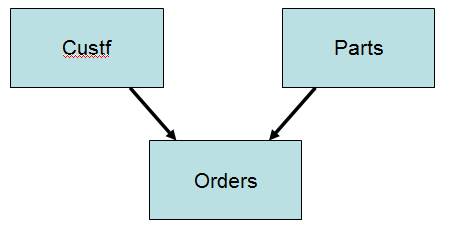
Start Jazz,
click [Configure], and click [Add Training].
Select these objects from the training library: -
Orders.jzc
OrdersW.jzz
Parts.jzc
PartsW.jzz
Parts
Parts.jzc
looks like this: -
DEFINE Parts VSAM DATA(
Partnbr SMALLINT KEY,
PartName CHAR(30) VALUE 'Part Name Absent'
DKEY 'Jazzuser.vsam.parts1',
StandardPrice
DECIMAL(7,2))
DSNAME 'Jazzuser.vsam.Parts';
1.
First
create a cluster, using [JazzGen] => Data => VSAM to create appropriate
JCL. Add this JCL to project ACCT, and
submit it
2.
Now
compile program PartsW.jzz to COBOL, and add Partsw.cbl and Partsw.jcl to
project ACCT.
3.
Edit
Partsw.jcl to remove the unwanted //Parts1 DD …
4.
Build
the ACCT solution, and then submit Partsw.jcl
5.
Use
[JazzGen] => Data => VSAM to create JCL, this time clicking the AIX
checkbox.
6.
In
project ACCT edit the JCL to remove the BLDINDEX command, which is not needed
with Micro Focus. Then submit the JCL
We have now
created a small parts file, with parts numbered 1 to 10: -
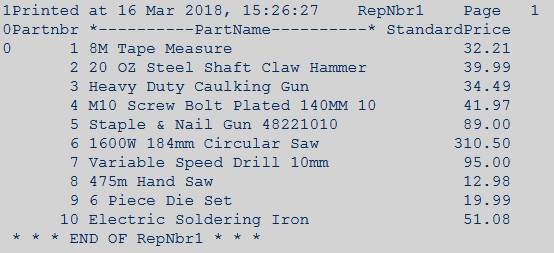
Of course a
real parts file would have many more records, and many more fields in each
record, but this test data is sufficient for the demonstration.
Orders
Orders.jzc
looks like this.
COPY Custf;
COPY Parts ;
DEFINE Orders VSAM DATA(
OrdNbr DECIMAL(5) DPIC '99999' KEY HEADING 'Order Number',
OrdCustId LIKE CustF.Account
DKEY 'jazzuser.vsam.Orders1'
EXISTS CustF.Account
,
ordDate DATE,
OrdPart LIKE Parts.Partnbr
DKEY 'jazzuser.vsam.Orders2'
EXISTS Parts.Partnbr,
OrdQty SMALLINT,
OrdDiscount
DECIMAL (3,1) HEADING 'Order Discount',
OrdStatus CHAR(1) CODES(I:Initial, C:Confirmed,Q:'Part Shipped',
S:Shipped, B:Billed, P:Paid))
DSNAME 'jazzuser.vsam.Orders';
Note that
it has TWO alternate indexes, one on OrdCustID so that we can look up orders by
customer, and one on OrdPart so that we can look up orders by Part Nbr. Both of
these are defined LIKE xxx EXISTS xxx, making it easy for us in
writing the definition as it ensures that the corresponding fields in both
files have the same format, and ensuring that values in Orders must be primary
key values in the respective files.
With SQL organization this relationship would be checked when we write
an Orders record, but with VSAM it is not checked unless we use an ACCEPT statement.
Create VSAM
file Orders following the same steps as for Parts, with the minor difference
that there are two alternate indexes: -
1.
First
create a cluster, using [JazzGen] => Data => VSAM to create appropriate
JCL. Add this JCL to project ACCT, and
submit it
2.
Now
compile program OrdersW.jzz to COBOL, and add OrdersW.cbl and OrdersW.jcl to
project ACCT.
3.
Edit
OrdersW.jcl to remove the unwanted // Orders1 DD … and // Orders2 DD … and
4.
Build
the ACCT solution, and then submit OrdersW.jcl
5.
Use
[JazzGen] => Data => VSAM to create JCL, this time clicking the AIX
checkbox.
6.
In
project ACCT edit the JCL to remove the BLDINDEX commands, which are not needed
with Micro Focus. Then submit the JCL
Creating CICS3, Part1
There is no
generator for classical CICS programs that update a set of parent/child
records, so we create program CICS3 and screen CICS3S by enhancing a
single-file update program like CICS2.
This process is described in JazzUGOnLine3.htm. Develop CICS3 to the heading “Testing our
Program So Far – z/OS”. At this stage
program CICS3 contains enough logic to display orders and to prevent DELETE for
CustF records with Orders. Instead of
using CEDA:-
1.
[Process]
program CICS3.
2.
Open
project ACCT. Add items CICS3.cbl, and CICS3S.bms, to the project.
3.
Open
ESMAC, navigate to group MANAJAZZ. Add
and install: -
a.
FCT
ORDERS, ORDERS1, and ORDERS2, PARTS and PARTS1.
Note: file names must be given in capitals, otherwise FileNotFound
conditions will occur.
b.
PCT
Trn3 => CICS3, Trn4 => CICS4
c. PPT CICS3, CICS3S, CICS4, CICS4S
(Parts and
CICS4 aren’t needed yet, and may be deferred if you’re not going to develop
program CICS4. For me it was convenient
to install them at this time)
Details
aren’t shown here as they are similar to previous FCT, PCT, and PPT
entries. When complete, group MANAJAZZ
will look like this: -
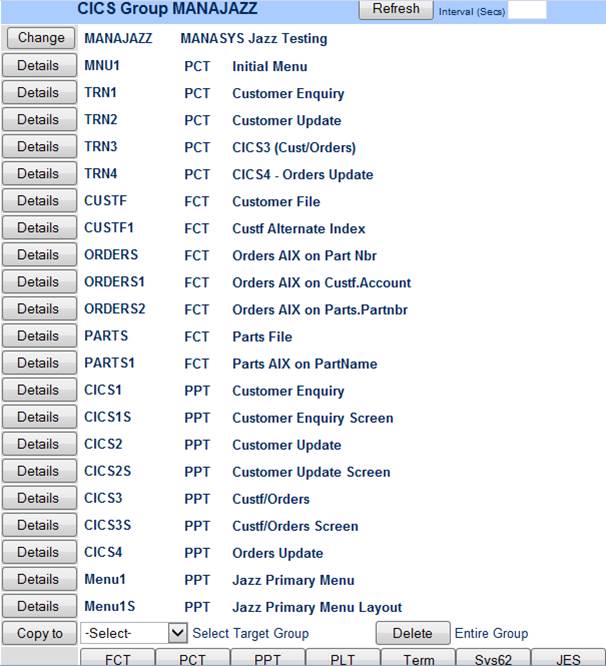
4.
Stop
server TSTSQL.
5.
Build
solution TSTSQL
6.
Start
server TSTSQL
7.
To
test program CICS3,
a. Right-click server TSTSQL (Visual Studio:
Server Explorer window), click option Mainframe TN3270 Display
b. Clear the screen (ctrl-shift Z),
enter transaction code TRN3, Click Enter
c. Enter some data and a function code,
click Enter. Recommended data: leave
Account Nbr blank, enter name “Barnes”.
With this data you’ll be able to scroll forward and back through several
records, and scroll up and down through a list of orders.
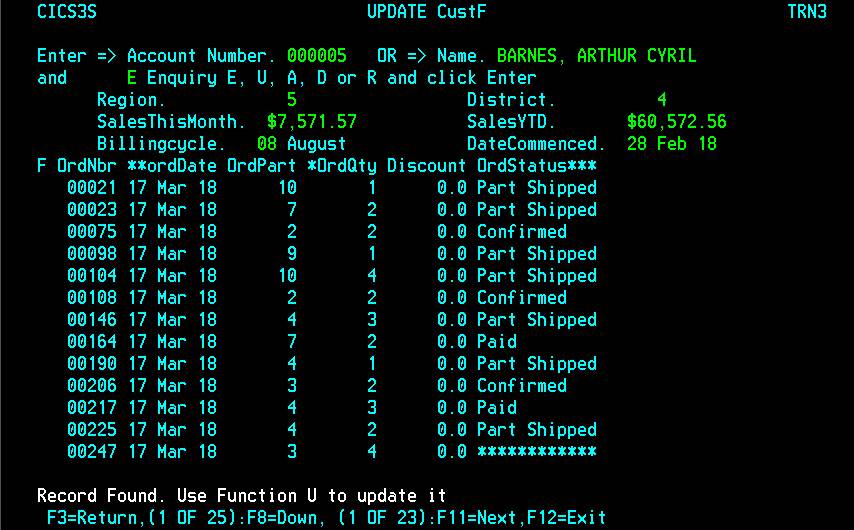
Creating Program CICS3, Part 2
(Optional)
If you want
to complete program CICS3 to the level where it invokes program CICS4 to
process orders, continue the process described in JazzUGOnLine3.htm. As you reach stages when you have some new
function to test: -
·
When
relevant, process the screen to create BMS
·
Process
the Jazz program to create an updated COBOL program
·
Stop
TSTSQL, Rebuild the solution, restart TSTSQL and test the program
Troubleshooting
Can’t create group MANAJAZZ
In order to
create group MANAJAZZ and define programs, files, and other CICS objects the
projects Resource Definition File Path must be validly defined, and this path
must contain object dfhdrdat.
I was
trying to set up a project called TstSQL to test SQL features of Jazz, and I
thought that I’d set this up with a CICS template. However, when I attempted to create group
MANAJAZZ I got an error message: -

1. Is the Resource Definition File Path correctly defined?
a. Visual
Studio, Server Explorer window.
Right-click Micro Focus Servers, click Administration. The MF Servers should be stopped.
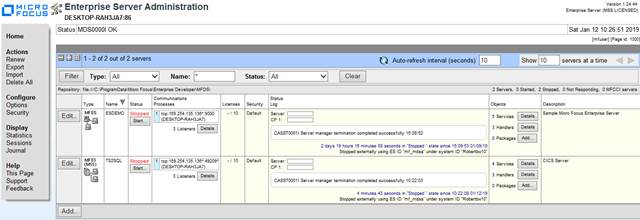
b. Click
the relevant [Edit] button. Navigate to
Server/Properties/MSS/CICS
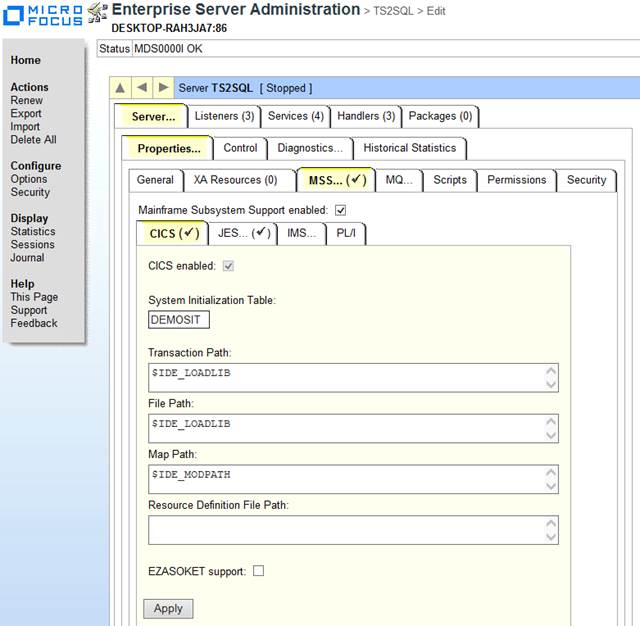
c. Here
Resource Definition File Path is blank.
Set this to a suitable path with your project. I have set it to
C:\Tutorials\TstSQL, which is the base path for this particular project. Click
[Apply]
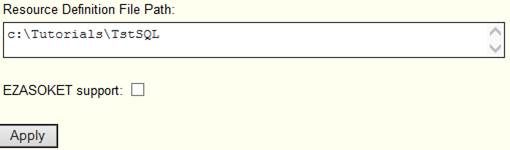
d. This path should contain object dfhdrdat. (Check this with Windows Explorer). If not, you can copy one from the tutorial templates. I copied dfhdrdat from
C:\Users\Public\Documents\Micro Focus\Enterprise
Developer\Samples\Mainframe\CICS\Classic\CWS\Requester\system
e. Start the server (TS2SQL)
You should now be
able to create group MANAJAZZ.
Accessing VSAM from CICS AND Batch
If CICS has
control of a VSAM dataset, then batch processes are sometimes prevented from
accessing it. For example, I wanted to
change Custf.Name from CHAR(40) to CHAR(30) so that Name would fit on the same
line as Account, so I tried to re-create it by editing the Custf.jzc
definition, then by running the Jazz VSAM function with option Recreate
Cluster: -
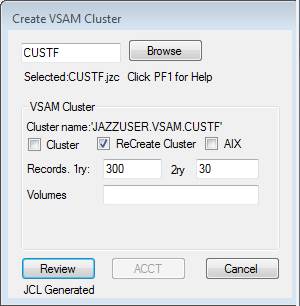
I expected
this to delete the dataset, which I would then re-fill by re-running program
CustfW and then the 2nd stage of the VSAM function, as I did first time. However ReCreate Cluster failed: -
DELETE JAZZUSER.VSAM.CUSTF CLUSTERJCLAM0231E(08) - Unable to acquire exclusive lock on dataset "JAZZUSER.VSAM.CUSTF".
If a batch job needs
exclusive access to a dataset that is also accessed by CICS, then the dataset
must be closed and disabled before the batch job can run. The batch job may
wait until this has been done before executing, it may fail as above. If the batch job does not require exclusive
access, there is no problem - it can access the dataset at the same time as
CICS. For example you can submit
CustFR.jcl to print CustF records whether or not CustF is open in CICS.
There are several ways of letting the batch job acquire an exclusive
lock: -
1. From the TN320 screen, Use
transaction CFMT to Close/Disable/Open/Enable files. E.g.
CFMT
DISABLE CUSTF
3. Run
"casfile" CICS commands to close/ disable a dataset
After any
of these, stop/start server ESACCT.
Of course,
while Custf is not available to CICS any attempt to execute programs CICS1 or
CICS2 will abend.
While CustF was unavailable to CICS I reran the job sequence
·
Jazz
VSAM Function ReCreate Cluster
·
Jazz
program CustfW.jzz
·
Jazz
VSAM Function AIX
as before, using the updated CustF.jzc
definition.
Troubleshooting
Jazz-created COBOL programs
Debugging
with MFED
With
MANASYS configured to work with Micro Focus Enterprise Developer, COBOL, JCL,
and BMS are written into appropriate folders shared between MANASYS and MFED,
and with the server (TSTSQL) running you can run batch tests by submitting JCL,
and classical CICS tests by using Mainframe TN3270 Display. You can easily debug your COBOL CICS programs
as easily as batch programsSimply start the project (TSTSQL, not to be confused
with the server TSTSQL which, if it is not already running, will be
automatically started when you start the project), then right-click server
(TSTSQL) and click Mainframe TN3270 Display.
Now as soon as your program starts it will stop at the first procedural
statement: -
005240 PROCEDURE DIVISION. CICS1
005250 EXEC CICS
CICS1
005260 HANDLE ABEND LABEL(JZ-Abend-Exit) RESP(JZ-RESPONSE) CICS1
005270 END-EXEC.
CICS1
005280 PERFORM CICS-CheckStatus. CICS1
Click
Continue and it will run normally until the program exits, or you encounter
another checkpoint. You can set a
checkpoint on any statement. When it is
stopped, you can examine the data in your program in various MFED windows like
Watch and Autos.
Jazz
Program Structure
Details
differ depending on the logic of the program, but all Classical CICS programs are
generated with a standard structure illustrated by program
CICS1
The first
statement is always HANDLE ABEND, as above.
The COBOL then contains some standard code. Mostly the program will be invoked with both
an input message (screen), and a commarea, but when the program is first
invoked it will usually have neither. If there is no Commarea the program invokes
itself with an empty screen and an initialized commarea. If it is invoked with a commarea but no
screen, it invokes itself with the passed commarea and an empty screen.
With normal entry (both Commarea and screen), there is some general
initialization, then the program will
005660 PERFORM JZ-Main-Program-Logic CICS1
The program will normally execute through its logic, and terminate via Normal-Exit: -
007010 JZ-Normal-Exit.
CICS1
…
007100 EXEC CICS CICS1
007110 RETURN TRANSID('TRN1') COMMAREA(CICS1C) RESP(JZ-RESPONSE)CICS1
007120 END-EXEC.
CICS1
007130 GOBACK.
CICS1
However if there is an abend, or an abnormal response code, then the program will exit through Abend-Exit: -
007150 JZ-Abend-Exit.
CICS1
007160* BR14 does nothing, but
is useful for CEDF/CEDX debugging CICS1
007170 EXEC CICS LINK PROGRAM('JZBR14 ') COMMAREA(JZ-Program-Info) CICS1
007180 END-EXEC.
CICS1
007190 CALL 'JZABNDC' USING DFHEIBLK DFHCOMMAREA JZ-Program-Info. CICS1
If you are testing your program in debugging mode then you’d put a checkpoint on the first line in Abend-Exit, line #7170 in the above example, so that you can find out the cause of the failure by examining the program’s data. In a production situation you won’t be able to do this, in which case you might have to rely on JZABNDC and on extra diagnostic code.
Jazz Configuration Option : Generate Diagnostic Code
When Jazz generates COBOL there is an option that will generate extra diagnostic code into your program. From the Jazz workbench click [Configure], and then the COBOL tab. If you want this diagnostic code then check Generate Diagnostic Code: -

With this checked, MANASYS will generate extra MOVE statements to put the text of the current Jazz statement, and the current CICS statement, into a diagnostic area that is available to program JZABNDC. For example, with this option turned on the GET statement generates this COBOL code. Lines #9120-30 are not generated if the option is off.
009100* GET Custf
KEY(CustF.Account OR CustF.Name) SAVECOPY CICS1
009110*
CICS1C.SAVE TS(1);CICS1
009120 Move '000190 GET
Custf KEY(CustF.Account OR CustF.Name) SAVECCICS1
009130- 'OPY CICS1C.SAVE TS(1);' TO JZ-Jazz-Stmt. CICS1
009140 PERFORM JZ-27-GET. CICS1
Also, wherever there are EXEC CICS statements the text of the Jazz statement is copied to JZ-CICS-Stmt if the option is on. For example,
018770 MOVE '018760 READ
FILE(''CUSTF'') INTO(JZ-CustF) RIDFLD(ACICS1
018780- 'ccount OF JZ-CustF)' TO JZ-CICS-Stmt CICS1
018790 EXEC CICS
CICS1
018800 READ FILE('CUSTF') INTO(JZ-CustF) RIDFLD(Account OF
CICS1
018810 JZ-CustF) RESP(JZ-RESPONSE) CICS1
018820 END-EXEC
CICS1
If [ ] Generate Diagnostic Code is unchecked these MOVE statements are not generated, making your program smaller and faster, but since MOVE statements don’t require I/O or Operating System calls they are fast and you may feel that the overhead is worthwhile in order to have the extra debugging help.
Program
JZABNDC
JZABNDC is
called when a CICS program abends or returns an unexpected response code. If the program has been generated with
Generate Diagnostic Code then it will terminate with a display like this: -
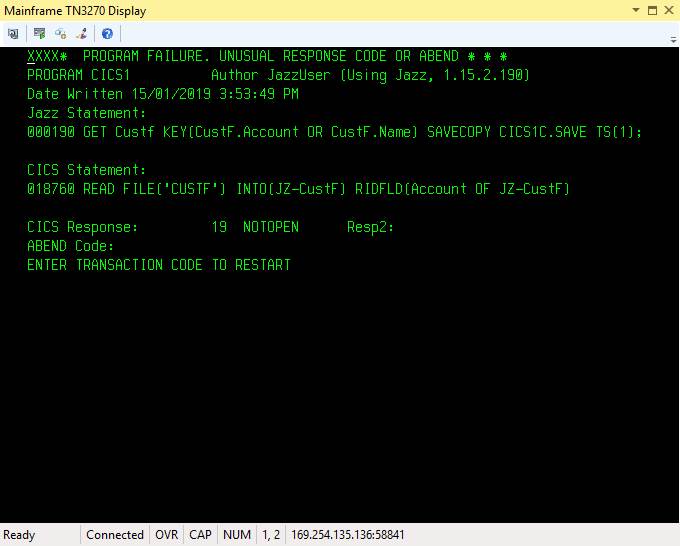
Without the
Generate Diagnostic Statements the Jazz Statement and CICS Statement sections
are blank: -
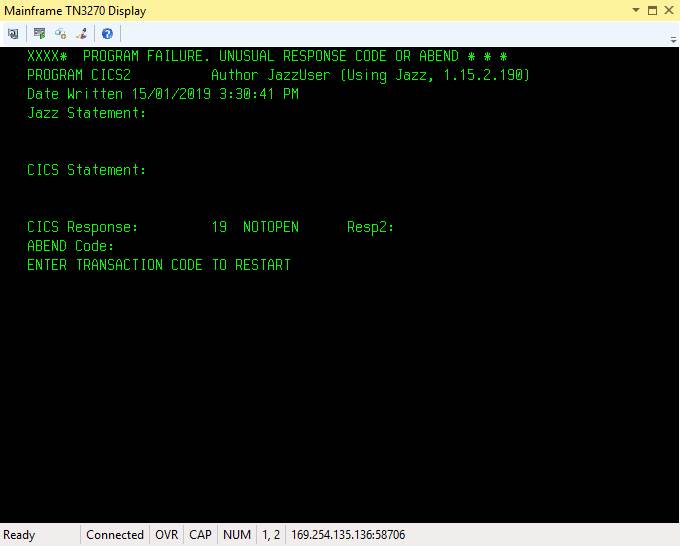
Obviously
JZABNDC is more useful when debugging code has been generated, but in both
cases the response codes and abend code are displayed, and the CICS system can
be restarted by typing a transaction code over XXXX.
Various
Response Codes
During my
testing I encountered these response codes: -
12/FILENOTFOUND I had defined an FCT for CustF, it should have
been CUSTF. CICS object names should
always be in capitals, as CICS and Jazz will convert lower case to upper, but
Micro Focus ESMAC doesn’t.
19/NOTOPEN Both CUSTF and CUSTF1 had [ü] Start Open checked. Could be an
incorrect DSNAME, or perhaps a recent IDCAMS job still had the file open for
exclusive use.
21/ILLOGIC I tried unchecking Start Open, I didn’t fix the
NOTOPEN problem, instead I got this.
Glossary
|
.NET |
Microsoft’s development framework – a series of support classes used by programs generated with Visual Studio. |
|
ACCT |
Not an acronym, but the name of project set up in MFES with the MF CICS tutorial. |
|
ESMAC |
|
|
IDE |
Integrated Development Environment. For example Visual Studio (Microsoft), Eclipse (Open Source) |
|
MF |
Micro Focus |
|
MFED |
Micro Focus |
|
MFES |
Micro Focus |
|
PCT |
Program Control Table. Relates a transaction code to a program, e.g. MNU1 => MENU1 |
|
SIT |
System Initialisation Table. Used by CICS to identify a list of groups to be started. |
|
VS |
Visual Studio |
|
PPT |
Processing Program Table. Defines programs that may be invoked by transaction id’s in the PCT |
|
FCT |
File Control Table. Defines files (and their attributes) that can be accessed by CICS |