The
Report Form: Creating a Report Program
The Report Form: Creating a Report Program
Generating and Editing a Report.
This form
is invoked by clicking [JazzGen] and selecting the menu item /Logic/Report. It is used to set report characteristics, and
will be followed by the Report Editor to format the report and define the logic
of each section.
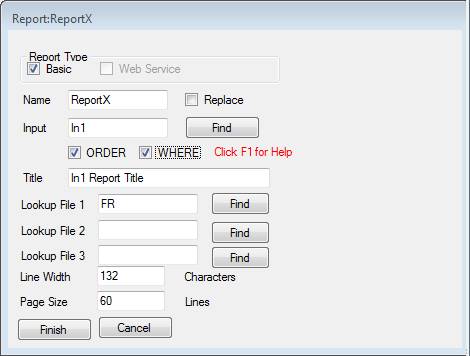
Report
Type
A Basic
report reads data and prints the report in one system as a single process. For example, your zOS system reads the input
file(s) and produces print lines which it sends to a printer.
A Web
Service report will read data from one system and send it, as output of a web
service, to another system where the data may be further formatted and
augmented. This option will not be
available for some time, and so the checkbox is currently disabled.
Name
This is the
name of the report program. It follows
the usual rules for program names – maximum 8 characters, no hyphens or special
characters. Check [Replace] to delete
and re-create an existing report
Input
Enter the
name of a Jazz file definition, say IN1, or use [Find] to browse for a
definition. It must have a suitable type
to be read sequentially as an input file:
a physical-sequential type like VB, or VSAM or type XIO with a
sequential read routine, but not SCREEN, WORK, or other data that is not a file.
This file
will be read sequentially [in the order specified], and each record [satisfying
the WHERE condition]
Order
Check this
unless you’re sure that the file is already in the sequence that you need. If checked a Select Data dialog will be used
to select the ordering fields. For each
field selected you choose whether you want ascending or descending order, and
whether a change of this field is a control break.
Break
Check this
if the file IS in the correct sequence, but you still want control break logic. Only use this option if you are certain that
the file is in the correct sequence: for example you’re reading a VSAM file by
ascending primary key values. If in
doubt use ORDER.
Where
This uses
the Select Data dialog to define a filter condition, so that only records
meeting passing the filter condition will be used in the report.
Title
This will
be used as a title printed in the page header and footer. The name of the file (e.g. In1) will be
prefixed to the default “Report Title”. You can edit this field.
Lookup
Files
If your
program has lookup files associated with various levels of control breaks, you
can name them here. For example, in my
test data I have a file called FR which gives the name of each region. As file IN1 is read then on each change of
IN1.Region the program can look up FR, using
GET FR WHERE (FR.Region = IN1.Region);
Lookup File
1 corresponds to the first control break, Lookup File 2 to the second, and
Lookup File 3 to the third. If
Line
Width and Page Size
For basic
reports these are in characters. For Web
Service reports these parameters are ignored – the client program will
determine such matters.
Finish,
Cancel, and Edit
Click [Finish]
to create a new report program. If a
program of this name already exists then Replace must be checked: if it is,
then the previous program will be deleted.
[Cancel]. Nothing happens, and the Report form is
closed
[Edit]. A program is not generated, and a Jazz workbench
session opens on the named program. This
may be any kind of Jazz program, it doesn’t have to be a report.
Generating and Editing a Report.
See this section of the Jazz Users’ Guide to learn
about creating and editing report programs.
This will put this form in context, and describe the processes such as
Generating and Editing a report that follow the use of this form.