The
Jazz Report Editor
Getting
Started – Creating a New Report
The rest of this is draft material
Placing individual fields on the Report
Placing Records and Groups on to the Screen
Selecting Fields from a Definition
Screen Fields, Attribute Bytes, and Line
Boundaries
Selecting and Deleting or Moving Fields
Scrolling Areas and Parent-Child Record Structures
If we’re writing Report program then after the dialog /Logic/Report
has created a Report program Jazz report editor opens and we can edit the
report screen, placing fields where we want and defining their appearance as we
define the program’s processing logic.
We can also open the Jazz Report Editor by clicking the [Report] button
from a Jazz Workbench session, editing a program that begins with PROGRAM Report1
REPORT;
This Help page describes the Report Editor form, and appears if you press PF1 while the cursor is within the Report Editor form. Related help pages are: -
· The Jazz Report Designer. This is a Users’ Guide chapter that describes the whole process of creating and editing reports, and should be your main Help reference if you want to know how to achieve the result you want. This page aims to tell you what each control does, which is not quite the same thing.
· ReptForm describes the form that precedes the Report Editor when you create a new report.
Here is an example of the Report Editor, displaying a newly-generated report.
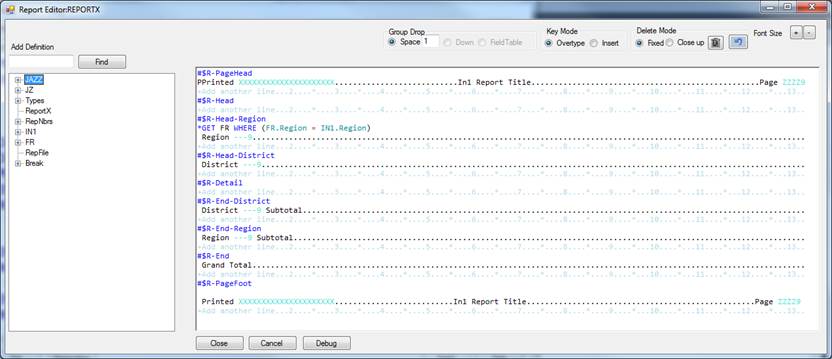
The report screen is a visual representation of the PLINE statements within the routines: when the report editor is opened the report layout is built from these statements, and when it is closed the program contains updated PLINE and other statements reflecting the editing processes.