The
Jazz Workbench
Other Forms
This is a list of other forms that have PF1 Help
|
Form |
Displayed when: - |
|
Click [Configure] |
|
|
Right-click [Process] |
|
|
Click [Screen] |
|
|
New/logic/Web Service |
|
|
Data Mapping and Conversion with several record layouts |
|
|
New/Data/Import from SQL |
|
|
New/Data/Define Data from Spreadsheet |
|
|
New/Data/Import from COBOL |
|
|
New/Logic/New Batch Program |
|
|
Click [Report] |
|
|
When an item is dragged to a detail line of a report |
|
|
New/Logic/Report Designer |
|
|
“?”, e.g. “PRINT ?;”, is processed by [Check] |
|
|
New/Data/VSAM |
|
|
Create a routine to load a table |
· The Results button (#6) may have caption “Results” or the name of an associated Micro Focus COBOL project (e.g. “Acct” in the example below)
· The Screen button (#8) may have caption “Screen”, “Report” or “Client”, depending on the type of program in the workbench.
Introduction
The Jazz Workbench controls all Jazz Processing. It looks like this. Some controls like the [Screen] and [Services] buttons will come and go depending on the situation: -
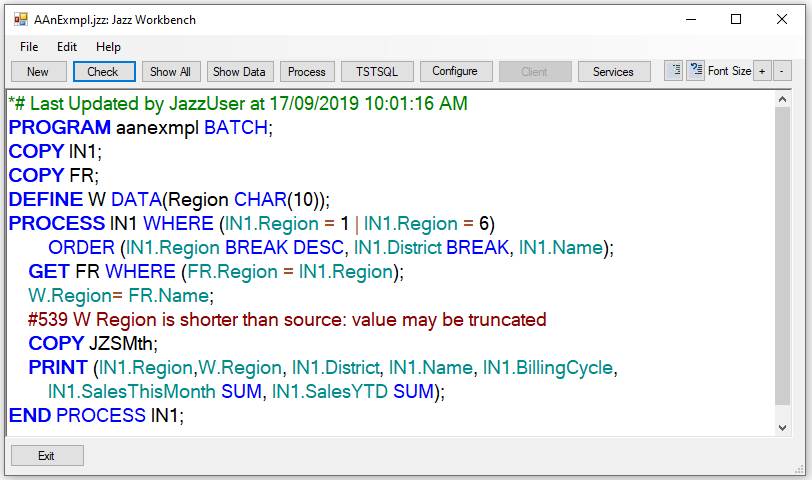
IN1.SalesThisMonth
= IN1.Name
+ 5;
#168 E
Operator invalid for preceding item
#031 E
"+" is invalid here
When you write unqualified references like “SalesThisMonth” and “Name” Jazz will find the fields and qualify the references for you, providing visual confirmation that the field exists and a helpful hint enabling you to check that you have the field that you want.
If you open a Jazz program with a basic editor like Notepad you’ll see something like this: -
*# Last Updated by robertb at 30/11/2013 10:24:19
a.m.
PROGRAM AAnExmpl BATCH;
COPY IN1;
COPY FR;
PROCESS IN1 WHERE (IN1.Region > 5)
ORDER(IN1.Region, IN1.District, IN1.Name);
GET FR WHERE (FR.Region = IN1.Region);
PRINT(IN1.Region, Fr.Name, IN1.SalesThisMonth SUM,
IN1.SalesYTD SUM)
BREAK(IN1.Region, IN1.District);
END PROCESS IN1;
Getting Help
You can get help by right-clicking part of the
workbench. Note, if the right-click
doesn’t work as described here, use a normal (left) click first, then try the
right-click again: -
1.
Help
about a statement. Right-click on any
statement except COPY
and the relevant page of the language reference
manual will open. For example, with the cursor positioned on the PROCESS
statement a right-click produces this.
2.
Help
about a message. Right-click with the
cursor positioned on an error message and an explanation of the error is given:
-
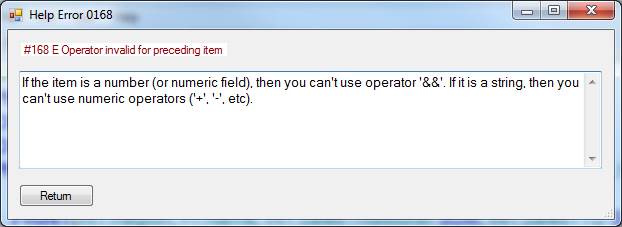
3.
COPY
and Record Definitions. Right-click on a
COPY
statement and another workbench opens,
displaying the imported definition and allowing you to edit it. For example, clicking on
COPY In1;
displays: -
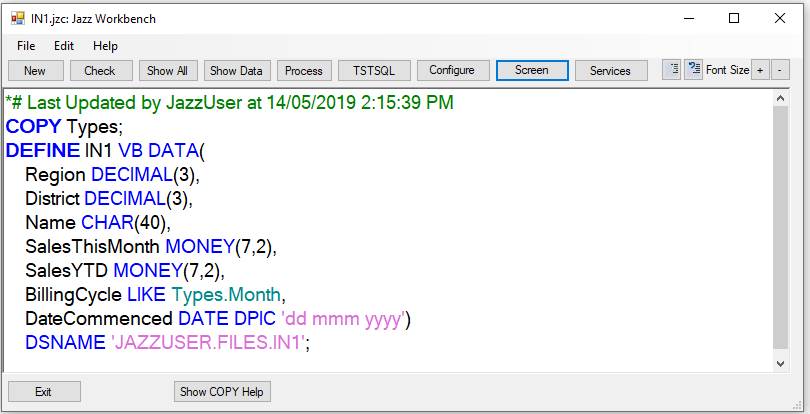
Just in case you want to see the
definition of a COPY
statement these 2nd-level workbench sessions
have a button [Show COPY Help]. Click
[Exit] to return to the parent session.
If the COPY code includes further COPY statements then you may open further
levels of workbench session.
4.
Program
Data. If you right-click on an INSCREEN,
WEBSERVICE, or COMMAREA option of a PROGRAM statement the corresponding record
layout is opened. For WEBSERVICE and
COMMAREA options you may edit the record layout, but you should edit the
INSCREEN definition through the Jazz 3270 screen editor.
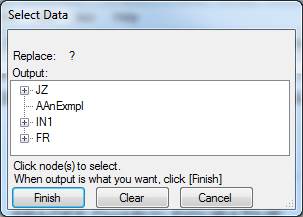
You can expand the nodes for the
records IN1 or FR and click on the fields that you want to print. As you select them they are added to the data
list: when you are through, click [Finish] to return to the program.
6.
Workbench
controls. Read on to find out how the
various controls on the Workbench form work.
7.
Other
forms. With the form in focus, click F1
to open its Help page.
8.
Help
menu. Click “Help” in the workbench menu
to display
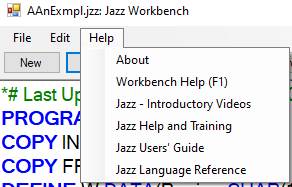
1.
About. Displays “About MANASYS”, telling you which
version of the software you’re running.
2.
Workbench
help (F1). Displays this page.
3.
Jazz
– Introductory Videos. Displays the Jazz
Software home page, which hosts the main overview videos
4.
Jazz
Help and Training. Displays the Help and Training page, which hosts all
overview videos, a video training course, and links to all the html Help pages
and publications.
5.
Language Reference “Manual”. This is a list of all Jazz statements, and
links to their Help pages.
6.
Users’ Guide. This is a series of tutorial-style pages,
showing you how to write various types of program.
You should use both Language
Reference and Users’ Guide together, just as you’d use a textbook and a
dictionary together.
Control Buttons
New
When we
click [New] or take the New option from the File menu the Jazz workbench
responds with a dialog like this: -
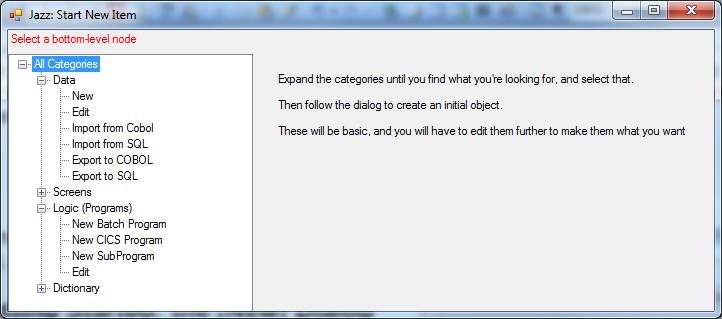
Click [+] to
expand the nodes until we find the one we want, then click this. This time
we’ll select “New Batch Program”, and the dialog will ask us for the program
name and create the PROGRAM statement for us.
Check
[Check]
will get Jazz to check the program. Errors may be reported, keywords will be
highlighted, and the code will be indented.
However no COBOL is generated and nothing is submitted to the z/OS
system.
Show All
Click this
and the button text changes to “Hide”, and the hidden code from COPY statements
etc is displayed. For example: -
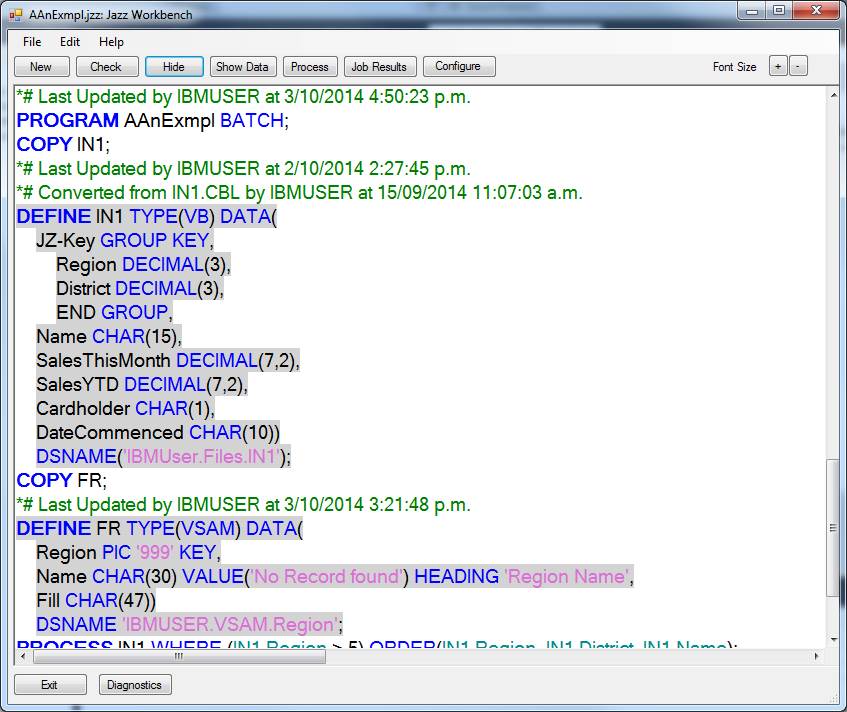
You should
not change the copied text as it will immediately be replaced by the original
version when next you click [Check].
Instead, right-click the COPY statement.
Show Data
This shows
the program’s data list, as described above.
Process
[Process]
controls Jazz processing. If you
right-click the button, or if your Process default is “Show this form on left
click” the Process
form is displayed. If your process
default is not “Show this form” then processing is the same as if you had
opened the form and clicked its [Submit] button. Processing depends on the type of job, and
configuration settings. For a batch job,
and with MANASYS configured for z/OS, processing is: -
1. If necessary the program is
re-checked.
2. COBOL is generated (unless errors
are too serious)
3. JCL is generated
4. The job is submitted
5. The workbench then checks for the
job’s completion.
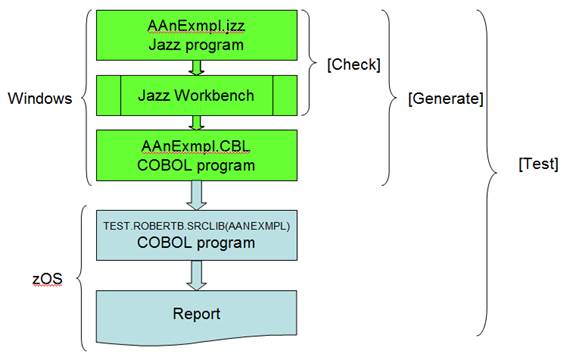
As the job
progresses various messages appear at the bottom of the workbench, until a
message tells you that the job output has been downloaded successfully, and the
button [Job Results] is highlighted: -
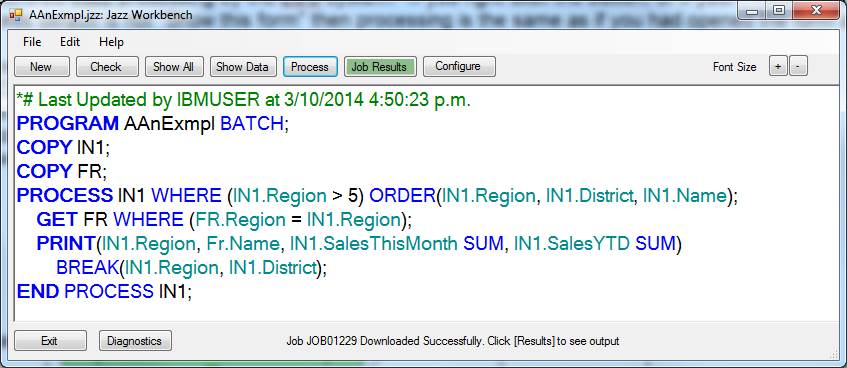
Job
Results – z/OS
If Jazz is configured to submit jobs to a z/OS system, then this button will be labelled [Job Results], and it functions as described here. If this is highlighted, as shown above, then clicking it will display the output of your last job in NotePad. If it is not highlighted then it opens an Explorer window filtered for names starting with “JOB” and with type .txt. You may see your job twice, once as a .txt file and once as .txt.txt: -
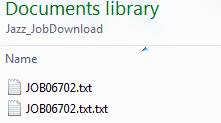
The reason for this: job output from a mainframe is written with a control character as the first character of each line. Here is the start of Job06702.txt: -
1 J E S 2 J O B
L O G -- S Y S T E M
S 0 W 1 -- N O D E
S V S C J E S 2
0
21.17.58 JOB06702 ---- TUESDAY, 13 JUN 2017 ----
21.17.58 JOB06702 IRR010I
USERID IBMUSER IS ASSIGNED TO
THIS JOB.
21.17.58 JOB06702 IEF677I WARNING MESSAGE(S) FOR JOB IBMUSER9
ISSUED
21.18.00 JOB06702 ICH70001I IBMUSER LAST ACCESS AT 21:17:54 ON TUESDAY, JUNE 13,
2017
21.18.00 JOB06702 $HASP373 IBMUSER9 STARTED - INIT 1 - CLASS A - SYS S0W1
21.18.02 JOB06702 -
-----TIMINGS (MINS.)------ -----PAGING
COUNTS----
21.18.02 JOB06702 -STEPNAME PROCSTEP RC
EXCP
21.18.02 JOB06702 -COMPILE
COBOL 00 10233
133 .00 .00
.0 90 BATCH
0 0 0
0
21.18.03 JOB06702 -COMPILE
LKED 00 322
34 .00 .00
.0 41 BATCH
0 0 0
0
21.18.04 JOB06702 -GO 00 948
99 .00 .00
.0 145 BATCH
0 0 0 0
21.18.04 JOB06702 -IBMUSER9 ENDED. NAME- TOTAL TCB CPU TIME= .00 TOTAL ELAPSED TIME= .0
21.18.04 JOB06702 $HASP395 IBMUSER9 ENDED
0------
JES2 JOB STATISTICS ------
- 13 JUN 2017 JOB EXECUTION DATE
- 25 CARDS READ
- 1,770 SYSOUT PRINT RECORDS
- 0 SYSOUT PUNCH RECORDS
- 116 SYSOUT SPOOL KBYTES
- 0.09 MINUTES EXECUTION TIME
!! END OF JES SPOOL FILE !!
When [Job Results] is clicked Jazz copies Jobnnnnn.txt to Jobnnnnn.txt.txt interpreting the control character: -
1 = new page
0 = leave a blank line
- = leave two blank lines
Whichever file you select, Job Results will open file Jobnnnnn.txt.txt. Here is the start of JOB06702.txt.txt: -
---- Page
--------------------------------------------------------------------------------------------------------------
J E S 2 J O B
L O G -- S Y S T E M
S 0 W 1 -- N O D E
S V S C J E S 2
21.17.58
JOB06702 ---- TUESDAY, 13 JUN 2017 ----
21.17.58
JOB06702 IRR010I USERID IBMUSER IS ASSIGNED TO THIS JOB.
21.17.58
JOB06702 IEF677I WARNING MESSAGE(S) FOR
JOB IBMUSER9 ISSUED
21.18.00
JOB06702 ICH70001I IBMUSER LAST ACCESS AT 21:17:54 ON TUESDAY, JUNE 13,
2017
21.18.00
JOB06702 $HASP373 IBMUSER9 STARTED -
INIT 1 - CLASS A - SYS S0W1
21.18.02
JOB06702 -
-----TIMINGS (MINS.)------ -----PAGING
COUNTS----
21.18.02
JOB06702 -STEPNAME PROCSTEP RC
EXCP
21.18.02
JOB06702 -COMPILE COBOL
00 10233 133
.00 .00 .0 90
BATCH 0 0
0 0
21.18.03
JOB06702 -COMPILE LKED
00 322 34
.00 .00 .0 41
BATCH 0 0
0 0
21.18.04
JOB06702 -GO 00 948
99 .00 .00
.0 145 BATCH
0 0 0
0
21.18.04
JOB06702 -IBMUSER9 ENDED. NAME- TOTAL TCB CPU TIME= .00 TOTAL ELAPSED TIME= .0
21.18.04
JOB06702 $HASP395 IBMUSER9 ENDED
------
JES2 JOB STATISTICS ------
13 JUN 2017 JOB EXECUTION DATE
25 CARDS READ
1,770 SYSOUT PRINT RECORDS
0 SYSOUT PUNCH RECORDS
116 SYSOUT SPOOL KBYTES
0.09 MINUTES EXECUTION TIME
!! END OF
JES SPOOL FILE !!
1 //IBMUSER9 JOB ,CLASS=A,MSGCLASS=H,NOTIFY=&SYSUID,COND=(8,LT) JOB06702
//*** COMPILE BATCH PROGRAM or
SUBPROGRAM
IEFC653I SUBSTITUTION JCL -
,CLASS=A,MSGCLASS=H,NOTIFY=IBMUSER,COND=(8,LT)
For a batch program the job will include a GO step where the program is run.
Job
Results – Micro Focus
If Jazz is configured to work with Micro Focus then this button will have the name of your Micro Focus project, for example [TSTSQL]. As before, when you click [Process] Jazz turns the Jazz program into COBOL, and creates other objects such as JCL and BMS maps when relevant. However instead of uploading these objects to z/OS libraries with FTP, and then creating and submitting a job (through FTP), the objects are written directly into the relevant folders within the COBOL project (TSTSQL), and so the project button, [ACCT], turns green immediately.

Clicking it will open the Micro Focus COBOL project in Visual Studio, where you can then compile and run the program. This process is described in the Users’ Guide Micro Focus chapters. In summary, this process is more manual than with z/OS until you get problems, but the trade-off is the superb debugging environment that gives you precise control as you execute your COBOL program.
Configure
Click this to set up Jazz initially, and to change your configuration details. Here you define where your libraries are within your Windows and z/OS environments and what processing options you want. Refer to this Help page for more information.
Screen
If you are editing a classical CICS program then this button appears. Clicking it initiates the Jazz screen editor, where you can create and edit 3270-type screen layouts. Refer to this Help page for more information.
Report
If you create a program with New/Logic/Report Designer then the report designer appears and you can design the report you want with drag and drop. If you edit the logic of these programs in the Jazz workbench, the [Screen] button becomes the [Report] button, and clicking it invokes the Jazz Report Editor again.
Client
This is a
third alternative for the [Screen] button.
If you are editing a JSON web service then the button is labelled
[Client], and clicking it will create a client-side
interface in C# to invoke the web service, and to handle its response.
Services
This button appears when you’re writing a program that
provides or invokes web services to allow you to discover web services and
manage their message formats. Refer to this
Help page for more information.
Comment Out/In
Towards the
right of the row of control buttons are ![]() and
and ![]() . Select part of your program and click
. Select part of your program and click ![]()
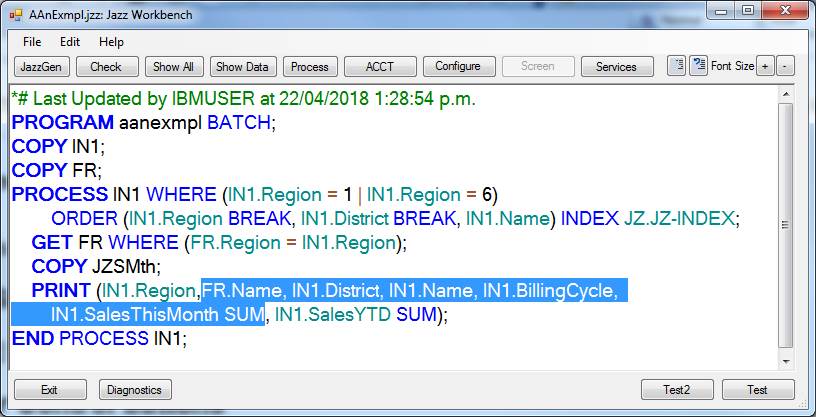
The
selected lines become comments: -
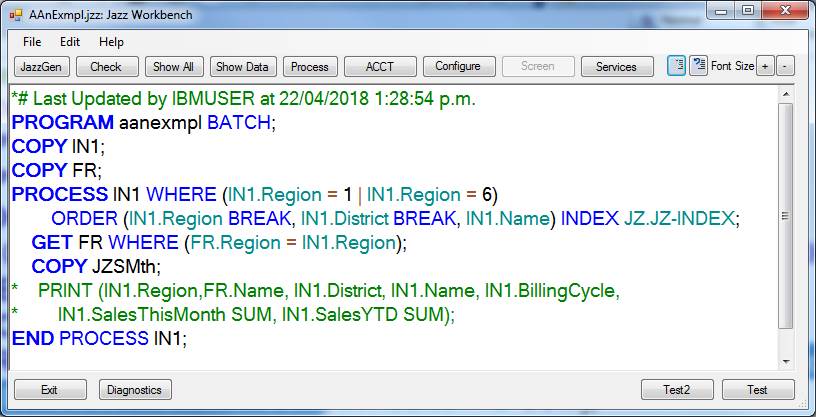
Select and
click ![]() to reverse this, converting the comment lines
back to normal Jazz statements.
to reverse this, converting the comment lines
back to normal Jazz statements.
Font Size
Click [+]
to enlarge the font used to display your program. Click [–] to make it smaller.
Lower Control buttons
These
buttons appear under the program: -
Exit
Closes the
program, after a prompt to see if you want to save it.
Diagnostics
This is
intended for the development team and is probably not useful to Jazz
users. If clicked a form appears that allows
you to print various Jazz-internal diagnostics.
Show COPY Help
This button
only appears if you’ve right-clicked a COPY statement and so you are in a 2nd-level Workbench session. If you
click this you’ll open the Help page for the COPY statement.