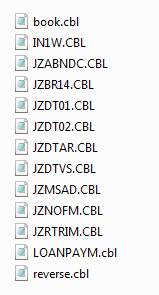Training Objects: Creating Test Data
for Jazz Tutorials
Training Objects: Creating Test Data
for Jazz Tutorials
Special
Note: Build 3.17.2.311 and Earlier
Running your job, and viewing the
output (ESMAC)
Running your job, and viewing the
output (ESCWA)
Introduction
Jazz videos
and Users’ Guide tutorials use various files to demonstrate Jazz features. It is recommended that new users use this
section as initial training, working through creating and printing at least
some of the files, in order to develop initial familiarity with MANASYS Jazz
before exploring more sophisticated programming than basic file reporting.
Training
objects, shipped with Jazz and downloaded when you click [Add Training] from
the Configuration form, create these files. This Users’ Guide section tells you
how to use these objects to create the files.
You can download these items selectively as you need them, or simply
select and download them all.
The files
are very small, only 300 Customers, 10 Regions, only a few Parts and
Orders. This is enough to demonstrate a
variety of situations like look up a record, look up a record that isn’t there,
handle page overflow etc, but not enough to demonstrate large-scale processing
or do stress testing. They are designed
to help you with Jazz training, where small (and quick) tests are better than
processing production-scale data sets that typically just repeat the same
demonstration thousands of times.
To download
the training objects,
1. Open the Jazz Workbench and click
[Configure]
2. Click [Add Training]. This opens a Windows Explorer showing the
objects available for download
3. Select the items you want to
download. To select all, select the
first, and then with Shift pressed select the last.
4. Click [Open]. In this context this means “Select” and the
selected objects are downloaded into the appropriate Jazz folders.
You don’t
need to do every step of this topic: for example, if you don’t want file Parts
and Orders you can skip those section.
However, to create file CUSTF you must have created file IN1, and to
create file IN1 you must first have created file FR. Such dependencies are noted. Material specific to Micro Focus will be in Appendix 1: Micro Focus, and material specific
to z/OS will be in Appendix 2: Z/OS so that
irrelevant material does not get in your way.
Start with the next section, Create VSAM File FR, as it discusses creating a VSAM file with Micro Focus and with z/OS. Later this chapter mostly uses Micro Focus projects called CWSProject, ACCT, TstSQL, or JCLX/JCL. Wherever this chapter refers to (for example) “The ACCT button” or “The ACCT project”, then substitute the name of your own MF Project. If you’re using z/OS the button will be [Job Results].
Special
Note: Build 3.17.2.311 and Earlier
Many of the programs described here use index variables such as IX1 and IX2. These should have been qualified to JZ2.IX1 etc, e.g.
FOR W.RName(JZ2.IX1);
However, the version of these programs shipped with Build
#311 and earlier releases will have these qualified to JZ.IX1. This problem will be corrected in Build
#312, but if you want to use these programs before #312 is released, you need
to
Open
the Jazz program with Notepad
Remove
the qualification, e.g. change the statement above to FOR W.RNAME(IX1);
(Hint
use Replace, like this: -)
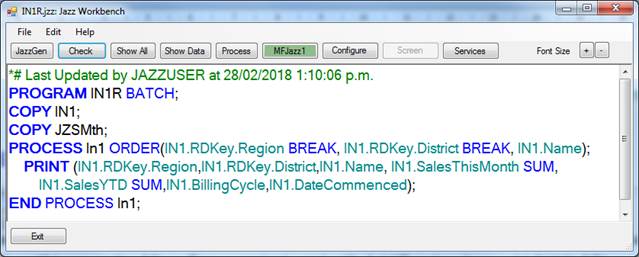
Now, when the program is opened with the Jazz Workbench, it will automatically be re-qualified to JZ2.IX1
Create VSAM File FR
This must be done first. using program FRW to write the file and FRR
to read it. FR is a VSAM file so a VSAM
cluster is needed.
Create
VSAM Cluster
The record FR has already been defined to Jazz
(FR.jzc is one of the items downloaded when you
clicked [Add Training]): -
DEFINE FR
VSAM DATA(
Region PIC '999'
Name CHAR(30) VALUE('No Record found')
HEADING 'Region
Name',
Fill CHAR(47))
DSNAME 'JAZZUSER.VSAM.Region';
Creating a VSAM cluster from a Jazz definition
is easy. From the Jazz Workbench, click
[New] and Select /Data/VSAM to open the VSAM form: -
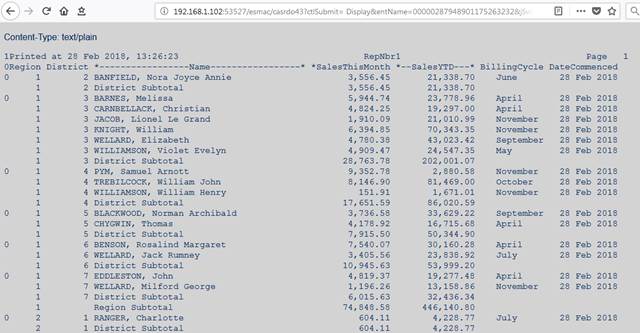
Click [Browse] and browse to the definition fr.jzc. It’s in the
\Jazz_CopyDefs subfolder of your project folder
Check [
] Cluster if you’re creating a new cluster, check [ ] ReCreate Cluster
if you want to recreate it.
Set the number of 1ry records you expect to
have in the file. FR is very small, 10
will do.
Click [JCL].
Micro Focus
If you’ve configured MANASYS Jazz to work with
Micro Focus the Jazz workbench will now display a program like this, containing
only a PROGRAM statement and the record definition: -
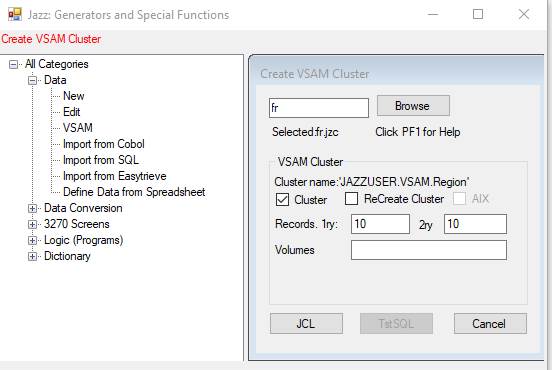
Click the green button to open your Micro Focus
COBOL project. FR.JCL will have been
created in your …\Local_JCL folder. Use Add/Existing Item to add this to your
COBOL project. It looks like this, using
dialog settings and the record definition.
If you checked [ü] ReCreate Cluster, it looks like this. If you checked [ü] Cluster, step JZVSAM1 is omitted
//JAZZUSER JOB ,CLASS=A,MSGCLASS=A
//JZVSAM1 EXEC PGM=IDCAMS Manage VSAM Data Sets
//SYSPRINT DD SYSOUT=*
//SYSIN DD *
DELETE JAZZUSER.VSAM.REGION CLUSTER
/*
//JZVSAM2 EXEC PGM=IDCAMS Manage VSAM Data Sets
//SYSPRINT DD SYSOUT=*
//SYSIN DD *
DEFINE CLUSTER (NAME (JAZZUSER.VSAM.REGION) -
RECORDS(10 10) -
RECORDSIZE(80 80) KEYS(3 0) INDEXED)
/*
You can edit this if necessary, then in Solution Explorer right-click FR.JCL and click Submit JCL in the context menu: -
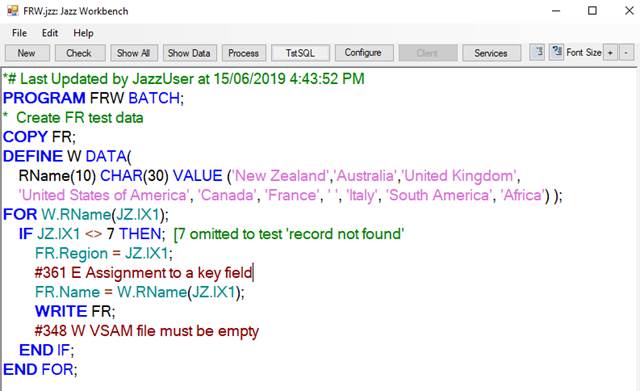
The job will be submitted to the project’s server, and results like this returned
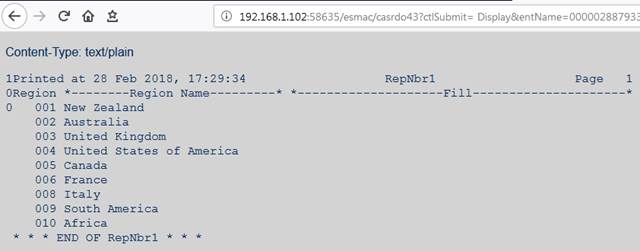
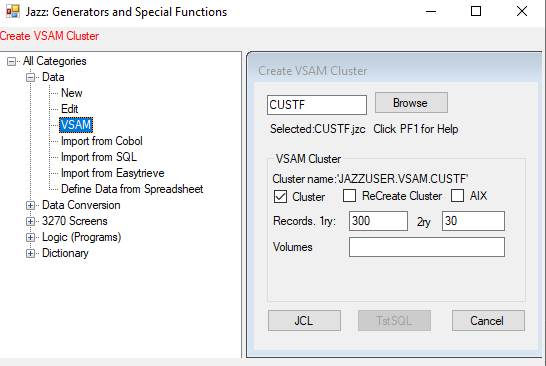
z/OS
With MANASYS Jazz configured for z/OS, the Jazz Workbench’s 6th button is labelled [Job Results], and the middle button of the VSAM dialog is labelled [Submit]
In the VSAM dialog, when you click [JCL] JCL for the job is generated and the button is relabelled to [Review]. You can click this to look at, and edit, the JCL. Then click the next button, [Submit], and the job is submitted to z/OS and you’re returned to the Jazz Workbench. In less than a minute (usually) the [Job Results] button turns green, you can click this to see the job output, which will be the printout of the JES output and any reports printed by the job step(s). Conceptually the same as the example above, although formatting details will be different.
Create Test Data for
FR
Now that the cluster has been defined, we can
write our test data to it. Open MANASYS
Jazz with program FRW.: -

Print
FR (Optional)
Repeat this process with program FRR to print
the file: -
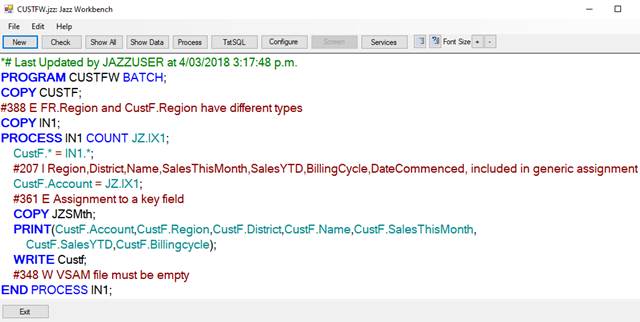
As above, with z/OS, when the
[Job Results] button turns green click it to see the job output. With MFED this button will have a project
name ([TstSQL]).
Click this to open the MF Cobol Project, add FRW.CBL and FRW.JCL to it,
build the solution, then submit the JCL.
Here is the report printed in the job output, showing that we’ve created the test data as expected: -

Create Sequential File IN1
File IN1 is used in some examples: it is a basic sequential file
containing 300 records. Program
IN1W.jzz, one of the objects available within the folder of Training Objects,
will create this file for you. Open
program IN1W, right-click COPY IN1; this
shows: -
*# Last Updated by JAZZUSR at 1/11/2024
2:26:59 PM
COPY Types;
COPY FR;
DEFINE IN1 VB DATA(
Region DECIMAL(3) HEADING 'Region' 'Nbr' EXISTS FR.Region,
#388 E FR.Region
and IN1.Region have different types
District DECIMAL(3) HEADING 'District',
Name CHAR(40) HEADING 'Salesperson''s' 'Name',
SalesThisMonth MONEY(7,2) HEADING 'Sales' 'this' 'month',
SalesYTD MONEY(7,2) HEADING 'sales' 'Year' 'to date',
BillingCycle LIKE Types.Month,
DateCommenced DATE DPIC 'dd mmm yyyy')
DSNAME 'JAZZUSER.FILES.IN1';
Note the
highlighted EXISTS
property. THIS is the reason why we had to
create FR before we could create IN1.
Click
[Check]:-
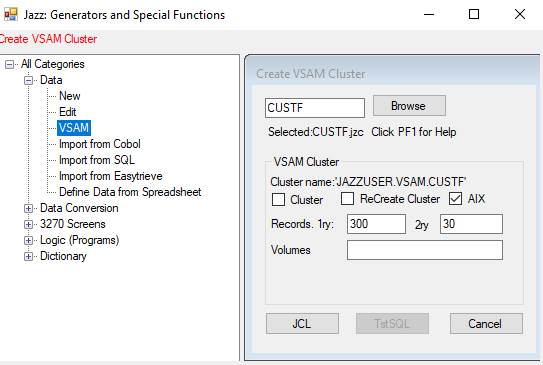
Message #378 warns us that we may have to change the JCL. We do: the generated JCL will look like this:
-
//*** Run BATCH PROGRAM in IDE with Micro Focus Enterprise
Developer
//JAZZUSER JOB ,CLASS=A,MSGCLASS=A
//GO EXEC PGM=IN1W,TIME=(0,10)
//SYSOUT DD SYSOUT=*
//PRTERR DD SYSOUT=*
//SNAP DD SYSOUT=* USED BY JZSTXIT
//* Inserted DD statements based on program
//FR DD DSNAME=JAZZUSER.VSAM.REGION,DISP=SHR
//IN1 DD DSNAME=JAZZUSER.FILES.IN1,DISP=SHR
//REPNBR1 DD SYSOUT=*
But IN1 refers
to a file that doesn’t exist yet, so we can’t use DISP=SHR, and if we attempt to run program IN1W with
this JCL it will fail. Change the DD
statement to
//IN1 DD DSNAME=JAZZUSER.FILES.IN1,DISP=(NEW,CATLG)
With Micro
Focus Enterprise Developer(MFED) we change the JCL within the Micro Focus COBOL
project. If z/OS is our test system, then this is done before the job is fully
processed. Refer to
Generating the file – MFED
or Generating the file – z/OS
Print file IN1 (Optional)
If you want
to independently print the file you’ve just created, there is a program
IN1R.jzz downloaded with the training objects.
If you want to do this, open Jazz program IN1R and [Process] it.
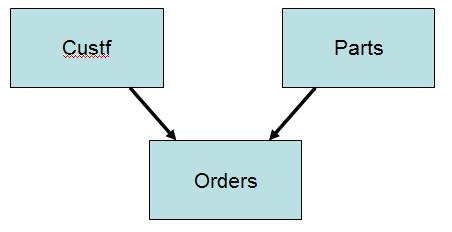
With z/OS,
when the [Job Results] button turns green click it to see the job output. With MFED this button will have a project
name ([MFJazz1] in the example above).
Click this to open the MF Cobol Project, add IN1R.CBL and IN1R.JCL to
it, build the solution, then submit the JCL.
Results will look something like this: -
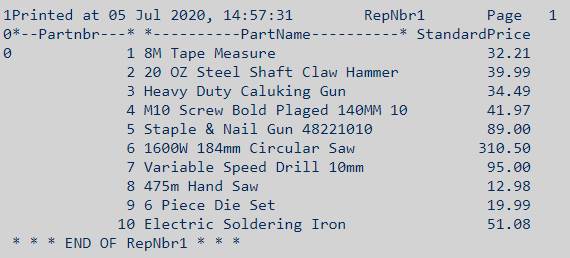
Training
Exercises
Play around
with the program, for example, try changing the record order. Change the list of fields printed. Make a mistake, and see what happens, then
correct the mistake (you may have already done this by now 😊)
Now the file FR exists it can be used in batch programs. Go back to program IN1R, and add statements to print the region name as well as fields from IN1. You’ll write GET FR … somewhere in your program: use Help to figure out what you actually need to write. What happens with a Region value of 7?
Create
CustF
In the Classical CICS and Web Services tutorials, the earlier example programs require a VSAM file Custf, while the later programs also require a related file called ORDERS. Both are VSAM files, but unlike FR they both have alternate indexes. This makes the VSAM definition a three step process.
1. We use New/Data/VSAM to define the cluster.
2. A program (CustFW, OrdersW) is run to load data into them.
3. After they have been loaded a second VSAM function is used to create the alternate indexes.
Before CustF can be loaded we must have created sequential file IN1. Although this is not used in the CICS programs, the program Custfw.jzz that writes data into Custf is based on logic to copy IN1 to Custf, so it is needed in step Load Custf.
Create CustF Cluster
Here is the definition of CustF (from the Jazz Copy Books folder, included from Jazz with training objects). Note that as well as the primary key Account there is a duplicate key on Name. This will require an alternate index to be created. However VSAM doesn’t allow us to create an alternate index until we’ve initialised the cluster by writing some data into it.
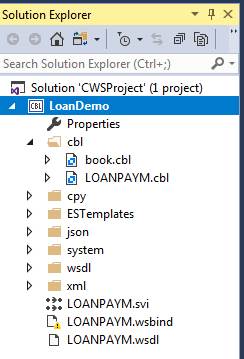
First, we define a VSAM cluster as we did for FR.
· From the Jazz Workbench select Data/VSAM.
· Browse to the \Jazz_CopyDefs\Custf.jzc, and check Cluster.
· Set 1ry to 300, and click [JCL].
Jazz will have created this JCL to create the VSAM cluster: -
//JAZZUSER JOB ,CLASS=A,MSGCLASS=A
//JZVSAM2 EXEC PGM=IDCAMS Manage VSAM Data Sets
//SYSPRINT DD SYSOUT=*
//SYSIN DD *
DEFINE CLUSTER (NAME (JAZZUSER.VSAM.CUSTF) -
RECORDS(300 30) -
RECORDSIZE(53 53) KEYS(6 0) INDEXED)
/*
This JCL is processed exactly as described for
FR, and from the job output we check that the cluster was created as expected.
Load
CustF
Program CustFW, which is included in the Training objects, will create an initial 300 records.
Open program CustFW: -
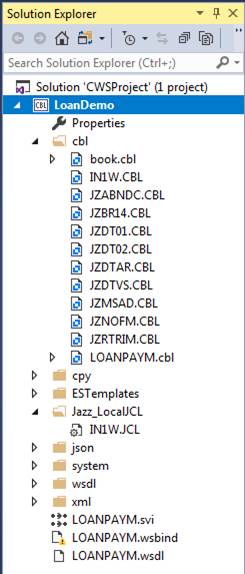
Like FRW we can compile and run this program to load initial data into the cluster, but unlike FRW we must first edit the JCL. The JCL has been generated including a DD for the alternate index, but the alternate index doesn’t exist yet.
//*** Run BATCH PROGRAM in IDE with
Micro Focus Enterprise Developer
//JAZZUSER JOB
,CLASS=A,MSGCLASS=A
//GO EXEC PGM=CUSTFW,TIME=(0,10)
//SYSOUT DD SYSOUT=*
//PRTERR DD SYSOUT=*
//SNAP DD SYSOUT=*
USED BY JZSTXIT
//* Inserted DD statements based on
program
//FR DD DSNAME=JAZZUSER.VSAM.REGION,DISP=SHR
//CUSTF DD DSNAME=JAZZUSER.VSAM.CUSTF,DISP=SHR
//CUSTF1 DD
DSNAME=JAZZUSER.VSAM.CUSTF1,DISP=SHR
//IN1 DD DSNAME=JAZZUSER.FILES.IN1,DISP=SHR
//REPNBR1 DD SYSOUT=*
Remove the line //CUSTF1 DD …
![]()
or remove it logically by making it a comment
//*CUSTF1 DD DSNAME=JAZZUSER.VSAM.CUSTF1,DISP=SHR
and save CusftW.JCL.
With this change made, compile program CustfW and submit CustfW.JCL. The output shows the 300 created records.
Create
the AIX and Path
Now return to Jazz, invoke Data/VSAM, this time checking the AIX checkbox.
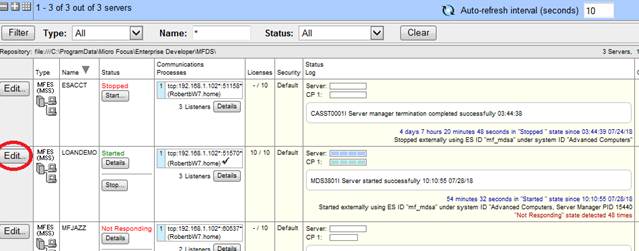
If the bottom-left button has caption [Review], not [JCL], click [Review] to change it back to [JCL], then continue …
Click [JCL] to create it. If you review it, you’ll see that CUSTF.JCL will now create the alternate index and path: -
//JAZZUSER JOB ,CLASS=A,MSGCLASS=A
//JZVSAM3 EXEC PGM=IDCAMS Manage VSAM Data
Sets
//SYSPRINT DD SYSOUT=*
//SYSIN DD *
/* AIX ON FIELD CUSTF.NAME */
DEFINE AIX (NAME(JAZZUSER.VSAM.CUSTF1.AIX) -
RELATE(JAZZUSER.VSAM.CUSTF) -
RECORDS(300 30) -
KEYS(30 10) NONUNIQUEKEY UPGRADE REUSE)
DEFINE PATH(NAME(JAZZUSER.VSAM.CUSTF1) -
PATHENTRY(JAZZUSER.VSAM.CUSTF1.AIX) UPDATE)
BLDINDEX INDATASET(JAZZUSER.VSAM.CUSTF) -
OUTDATASET(JAZZUSER.VSAM.CUSTF1.AIX)
/*
With Micro Focus you don’t need the BLDINDEX command so you can remove it if you like. However it will be ignored with a harmless message if you don’t. Submit this JCL
Now that the alternate index is created, you can use CustF like FR in batch programs, both for sequential processing (PROCESS), and direct lookup (GET) using either Account or Name as key field.
Creating Parts and Orders
Program
CICS3 and some of the later Web Service objects use a simplified Customers –
Orders – Parts data model, like this.
We have already created the customer file, CustF,
but we need to create the Parts and Orders files: -
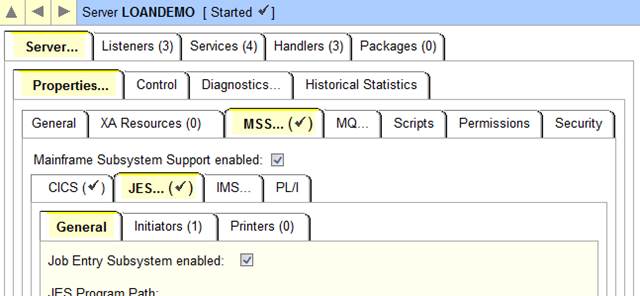
The notes
below are illustrated using Micro Focus project TstSQL,
which was used for Web Service and DB2 testing.
Explanations can be relatively brief, as you can refer back to CustF to see screen snaps.
Parts
Parts.jzc
looks like this: -
DEFINE Parts VSAM DATA(
Partnbr INTEGER KEY,
PartName CHAR(30) DKEY 'ibmuser.vsam.parts1',
#647 W CAPS/LOWER option recommended
StandardPrice DECIMAL(7,2))
DSNAME 'ibmuser.vsam.Parts';
You may
ignore message #647, as it is not likely to cause problems for our use of Parts
in Jazz training. Message #647 is
produced when CHAR keys are
used in a key (KEY, DKEY, or UKEY) as
mixed-case keys are difficult to use, for example you’ll find the first record
with “8M Tape Measure”, but not with “8m tape measure”.
1.
Create
a Cluster
2.
Start
dialog Data/VSAM
3.
Browse
to Parts in the Jazz Copybooks folder, and ignore messages about Jazz Messages
Present.
4.
Click
Cluster, and allow for 15 records.
5.
Click
[JCL]. Process the JCL with MFED or
z/OS to create the cluster
2. Load Initial Data
Now that
the cluster exists, we use program PartsW to load
it. As with CustFW
that loaded CustF, MANASYS will generate JCL assuming
the alternate index exists so we need to edit the JCL before it is run.
1.
Open
PartsW.jzz with MANASYS, and Process it to produce
COBOL and JCL
2.
Edit
Partsw.jcl to remove the unwanted //Parts1 DD …
3.
Process
the COBOL and JCL with your test system (MFED or z/OS), running program PartsW with the modified JCL
4.
Results
will look like something like this: -

3. Create Alternate Index
1.
As
we did with CustF, we create the alternate index on PartName using Data/VSAM again, this time checking the AIX
checkbox.
2.
Click
[JCL], and submit it to the test system (MFED or z/OS)
Check that
the job ran correctly, with Condition Code 0000
We have now created a small parts file, with parts numbered 1 to 10, and an
alternate index on PartName. Of course a real parts file would have many
more records, and many more fields in each record, but this test data is
sufficient for a demonstration.
Orders
Orders.jzc
looks like this.
COPY Custf;
COPY Parts ;
DEFINE Orders VSAM DATA(
OrdNbr
DECIMAL(5) DPIC '99999' KEY HEADING 'Order Number',
OrdCustId
LIKE CustF.Account DKEY 'jazzuser.vsam.Orders1' EXISTS
CustF.Account ,
ordDate
DATE,
OrdPart
LIKE Parts.Partnbr DKEY 'jazzuser.vsam.Orders2' EXISTS
Parts.Partnbr,
OrdQty
SMALLINT,
OrdDiscount
DECIMAL (3,1) HEADING 'Order Discount',
OrdStatus
CHAR(1) CODES(I:Initial,
C:Confirmed,Q:'Part Shipped',
S:Shipped, B:Billed, P:Paid))
DSNAME 'jazzuser.vsam.Orders';
Note that it
has TWO alternate indexes, one on OrdCustID so that
we can look up orders by customer, and one on OrdPart
so that we can look up orders by Part Nbr. Both of
these are defined LIKE xxx EXISTS xxx, making it easy for us when
writing the definition as it ensures that the corresponding fields in both
files have the same format, and ensuring that values in Orders must be primary
key values in the respective files.
With SQL organization this relationship would be checked when we write
an Orders record, but with VSAM it is not checked unless we use an ACCEPT statement.
Because of
these relationships, we’ve left Orders to last, as we cannot create the Orders
cluster and indexes until we have created both CustF
and Parts.
Create VSAM
file Orders following the same steps as for Parts, with the minor difference
that there are two alternate indexes: -
1.
First
create a cluster, using Data/VSAM to create appropriate JCL. Allow for 300 records
2.
Open
program OrdersW.jzz in MANASYS, and process it to
produce COBOL and JCL
3.
Edit
OrdersW.jcl to remove the unwanted // Orders1 DD …
and // Orders2 DD …
4.
Compile
the COBOL, and submit OrdersW.jcl to run it
5.
Use
Data/VSAM again to create JCL, this time clicking the AIX checkbox.
6.
Submit
this JCL to run it
We have now done enough to use CustF, Parts, and Orders in batch programs. For Classical CICS and CICS Web services we need to create appropriate table entries: FCT to identify files, PCT for transaction codes, and so on, and to understand the logic of these programs and how to write them. To learn how to do this, have a look at the relevant Users’ Guide pages (https://www.jazzsoftware.co.nz/Docs/jazzUG1.htm).
Start with Jazz On Line Programming - Introduction
For Classical CICS (3270), users should continue with
Or Jazz Classical CICS Progamming with Micro Focus
For web services, start with Service Oriented Architectures and Web Services: Introduction
Then continue with
Or Web Services with MANASYS Jazz and Micro Focus
SQL Test Data
There was no need to provide any test data for DB2, because IBM supply a sample database as a downloadable option with DB2 LUW (Linux, Unix, and Windows), and presumably with DB2 ZOS, and this was used for our examples and testing. See Working with SQL (DB2 and other relational databases) for more information. I added a couple of fields to the Employee table for my own testing, these are not present in the original Sample database and you won’t need them.
DEFINE EMPLOYEE SQL DATA(
…
CURRENCY CHAR(3), [Test COBOL reserved word in SQL Table
DEPTMGR BOOLEAN); [Test handling of CHAR(1) as BOOLEAN
Appendix 1: Micro Focus
This
appendix contains material that is relevant when MANASYS Jazz is configured to
work with Micro Focus Enterprise Developer (MFED). Links in the main text will bring you to the
relevant section, at the end of each section “Return to main text” will take
you the next topic in the main text.
Generating IN1 – MFED
Click
[Process]. Jazz generates COBOL and JCL,
and the project button ([CWSProject] in this example)
turns green. Click this to open the MFED
COBOL project in Visual Studio. Look at
the Solution Explorer window. Although
we have just generated COBOL into the \cbl folder,
there’s no sign of it, nor of the JCL.

They need
to be added to the project. Right-click
the project, and choose Add/Existing item. A FileOpen
dialog appears. Open the .cbl subfolder. You
will see a number of .cbl files that are not in the
project: -
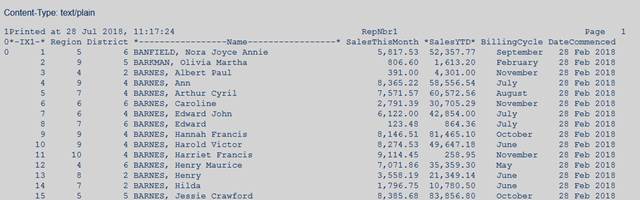
Select IN1W
and all the JZxxxx routines. JZxxxx routines are
general-use routines: for example, JZDT01 formats a date on a printed report,
JZDTAR is used if your program contains DATE arithmetic. It can be difficult for you to know when they
are used, it’s easiest to just include them all in your project.
To add the
JCL, again right-click the project and choose Add/Existing item. This time navigate to the Jazz_LocalJCL
folder, and select IN1W.JCL.
In Visual
Studio/Solution explorer, our project now looks like this when we expand cbl and Jazz_LocalJCL: -

Double-click IN1W.JCL to open it, and edit it as described above for
z/OS: -
Change the
//IN1 DD statement from
//IN1 DD DSNAME=JAZZUSER.FILES.IN1,DISP=SHR
to
//IN1
DD DSNAME=JAZZUSER.FILES.IN1,DISP=(NEW,CATLG),
// SPACE=(TRK,(1,1))
Save this.
Right-click
the project and click Build.
If your project has been defined like TSTSQL with SQL enabled you may
get error messages like this: -
![]()
for program IN1 and the JZ modules.
This is because we haven’t yet completed SQL setup, and the SQL switch
routines aren’t yet available. None of
these modules require SQL, so you can get rid of these messages by setting the
properties of the individual COBOL programs: -
·
Right-click
the object, say IN1W.CBL, click Properties
·
Click
the SQL tab. Check [P] Set explicitly no SQL.
You may get
errors because the project contains objects have been created with COBOL
dialect Micro Focus, but the Jazz objects expect COBOL dialect IBM Enterprise
COBOL. The supplied training programs
include code like this which is invalid with other COBOL dialects.
000350 FILE-CONTROL.
IN1W
000360 SELECT IN1 ASSIGN TO IN1 IN1W
000370 FILE STATUS IS IN1-STATUS. IN1W
000380 SELECT RepNbr1 ASSIGN TO RepNbr1 IN1W
000390 FILE STATUS IS RepNbr1-STATUS. IN1W
Change the
project’s COBOL dialect to IBM Enterprise COBOL and rebuild. Now the errors disappear from IN1W.cbl, but
there may now be errors with previous programs.
For example, in project LoanDemo there were
errors with book.cbl.
Right-click
book1.cbl, click Properties. Set the
COBOL dialect for this to Micro Focus.
Rebuild. Now the project builds
cleanly.
We could
have done this the other way around, leaving the project’s COBOL dialect as
Micro Focus and changing IN1W to use IBM Enterprise COBOL. I have chosen to change the project default
because there will be more Jazz programs added to it.
If you have previously run batch programs from this project then you can
now run program IN1W. If this is the
first time you’ve run a batch job in this Micro Focus project, you may need to
enable JES.
Enable
JES (ESMAC)
ESMAC has
been replaced with ESCWA, but this ESMAC description remains relevant for those
who continue to use it, Enable JES (ESCWA) will
be written later.
If this is
the first time that you have attempted to run batch programs the output will
show messages like this: -
Submit JCL file starts ...
Submit JCL file to TSTSQL
completed
CASBJ0050E JES support not
enabled; Job rejected 10:08:07
Processed
"C:\tutorials\TstSQL\Jazz_LocalJCL\IN1W.JCL"
To enable
JES: -
·
Open
ESMAC (right-click Micro Focus Servers in Visual Studio/Server Explorer, click
Administration)
·
Click
[Edit] corresponding to the server

·
Navigate
to Server/Properties/MSS/JES, and check Job Entry Subsystem enabled: -

·
Click
[Apply]. Close ESMAC, return to Visual
Studio
·
Server
Explorer: restart server LoanDemo
Return to
main text – Print file IN1 (Optional)
Enable JES (ESCWA)
To be
written
Running
your job, and viewing the output (ESMAC)
See Running your job, and viewing the output (ESCWA)
if you’re not an ESMAC user.
Run your job from the MF Project by: -
·
Solution
Explorer, right-click IN1W.JCL. The Job
is submitted and run, and the Output window shows

·
Clicking
the link shows the job output

Program
IN1W writes a report to file REPNBR1.
Click this link to see the 300 records written to the file

Return to
main text – Print file IN1 (Optional)
Running your job, and viewing the output (ESCWA)
As above,
you run your job by selecting and submitting its JCL. If the Enterprise Server (ESJCL for this
example) is not running, a msgbox prompts you to
click [OK] to start it. Your job then runs, and the spool window opens, like
this: -

Here my
server is named ESJCL. There is always a
spool file JESYSMSG, and there may be others.
In this case REPNBR1 is the report produced by the program.
I usually
check JESYSMSG to see that the job ended with Cond Code 0000.
To look at
others, click them in the DD Entries section.
Here is part of REPNBR1: -

Return to
main text – Print file IN1 (Optional)
Create FR Cluster – MFED
On clicking [JCL] the VSAM form closes and you’re returned to the Jazz workbench, with a dummy program JZVSAM. The [TstSQL] button will be highlighted.
· Click this to open your COBOL project. The newly-created object, FR.jcl, is in not in the project unless you’re doing this again, so right-click the project in Solution Explorer, and click Add/Existing item. Browse to FR.JCL, and click [Add].
· Solution Explorer: Right-click FR.JCL, click Submit JCL
·
Click the link from the output page to review
the job output.

·
Click SYSPRINT to confirm that the cluster has
been defined

Return to
main text – Create Test Data for FR
Appendix 2: Z/OS
This
appendix contains material that is relevant when MANASYS Jazz is configured to
work with z/OS directly. Links in the
main text will bring you to the relevant section, at the end of each section a
link “Return to main text” will take you the next topic in the main text.
Generating IN1 – z/OS
Right-click [Process] and then click [JCL]. Jazz runs the first three steps: [Check],
[COBOL], and [JCL], but then stops with the Process form displayed and the
button [Find JCL] changed to [Review JCL].
Click [Review JCL] and change the //IN1
DD statement from
//IN1 DD DSNAME=JAZZUSER.FILES.IN1,DISP=SHR
to
//IN1 DD DSNAME=JAZZUSER.FILES.IN1,DISP=(NEW,CATLG),
// SPACE=(TRK,(1,1))
Save the
edited IN1W.JCL, then click [Submit] to submit the compile and go job. You are returned to the Jazz Workbench. When
the job has run [Job Results] turns green.
Click this to see the job output.
Return to
main text – Print file IN1 (Optional)
Create FR Cluster – z/OS
The [JCL] button changes to [Review], and the [Submit] button will be activated. You can review the job and edit it if you wish.
Click [Submit] to submit the job to z/OS. The VSAM form closes and you’re returned to
the Jazz Workbench. When the [Results]
button turns green you can view the job output.
Return to
main text – Create Test Data for FR