SEND
Summary for Classical CICS Programs
SEND
and the Next Program (3270 screens)
Data
Field References (3270 screens)
Generic
References, and Scrolling Sections
Data
Field Options (3270 screens)
Introduction
SEND is
used in Web Service
programs and in Classical CICS programs to send a message.
SEND
for Web Service Programs
This is a design specification, implemented
experimentally in test.
A Web
Service program may use SEND any number of times to send a message back to the
requestor program. For example, here is
test program JSAPP2: -
PROGRAM JSAPP2 WEBSERVICE MyJSv CONTAINER DFHWS-DATA JSON;
COPY Testdata;
[Table of names
COPY JZTrim;
ACCEPT(IJSAPP2.NbrWanted); [Assign to Work.ix1 if in
range 0 to 5
#562 I OJSAPP2.Error used as message
field
IF JZ.$Error
= false;
FOR JZ.IX = 1 TO Work.ix1;
OJSAPP2.Sequence =
JZ.IX;
OJSAPP2.Name = Testdata.names(JZ.IX);
SEND OJSAPP2 CONTINUE APPEND;
END FOR;
END IF;
EXIT;
For Web
Services the SEND statement has the simple form shown
here: it names a record which must have type SERVICE OUTPUT, it includes either CONTINUE or EXIT, and may
include APPEND Each SEND writes data to the output message (in COBOL, PUT record [APPEND]), and
if the SEND includes EXIT then the program is terminated.
APPEND
Without APPEND, SEND will
overwrite any other data in the message, e.g. OJSAPP2 in the example above. With APPEND data should be added to any data that has
already been sent, allowing logic such as that above where a number of occurrences
of OJSAPP2 are written before the program terminates and sends the message.
APPEND is
experimental, and it doesn’t currently work correctly with Micro Focus
Enterprise Developer V6.0. However the
generated COBOL code, which uses
006530 EXEC CICS
JSAPP2
006540 PUT CONTAINER(JZContainerName) FROM(OJSAPP2) APPEND JSAPP2
006550 RESP(JZ-RESPONSE) JSAPP2
006560 END-EXEC.
JSAPP2
Seems correct
according to the IBM definition of PUT CONTAINER, and so this should work for
IBM users. Until this is properly
resolved, E-level message #662 is produced.
In a web
service program, none of the other options for the SEND statement, which are designed for Classical
CICS, may be used.
If you are
not interested in Classical CICS, where messages are sent within CICS to 3270
screens and other programs, you do not need to read further.
Summary
for Classical CICS Programs
Sends a message to CICS, to a screen, to another terminal,
or to another program. For example
SEND
CICS2S ALARM;
sends the screen CICS2S to a terminal, with an option set to
cause the alarm to sound.
The general format of a SEND
statement is
SEND [message-name] [Option]…
i.e. in the case above the message is named “CICS2S”, and the SEND statement includes the ALARM option.
Here are the more common options of the SEND statement. The full list will be given later.
Message
Name
The message name, CICS2S in the example above, is the name of the message. If this is omitted, as in
SEND (CICS2.Region = custf2.region
then the message name is taken from the first item, e.g CICS2.
If a name is not given and there is no data list (for example, if the statement is simply
SEND;
then
a. If the first item is an unqualified name then the name given in the PROGRAM statement’s INSCREEN option is used
b.
With web service programs using COMMAREA, the name
of the COMMAREA. For example in this program
PROGRAM Web1 WEBSERVICE
Mysvce COMMAREA
Web1C;
…
SEND;
is equivalent to
SEND Web1C;
c.
With web service programs using CONTAINER, the
name of the output message. This is the
program name prefixed with “O”, so that in this program
PROGRAM Web1 WEBSERVICE
Mysvce CONTAINER
JZWeb1;
…
SEND;
is equivalent to
SEND OWeb1;
Unless the message name is “text” it must be the name of a
record layout already defined within the program, and will have been a screen
created by the screen editor. The message name must follow the rules for
external names, i.e. no longer than 8 characters, no hyphens, not a COBOL
reserved word. See SEND
TEXT below for the special rules that apply to this.
As with INSCREEN, if necessary Jazz will look for a definition in
the copy library and include it. However, since you’ll probably need to set
screen values before the SEND you’ll probably
need to include (COPY) the screen layout into your program before it. If
no such definition exists then you’ll have to create it.
The message name may be omitted if there are no other option. Thus in a program with
PROGRAM program-name INSCREEN(input-name) …,
SEND ;
is equivalent to
SEND input-name;
However
SEND
ALARM;
is not, and requires the output screen to be named: -
SEND
input-name ALARM;
Otherwise Jazz thinks that ALARM is a message name and gets confused.
The message name normally refers to a screen name or a web services message name, although it can refer to other definitions if the SEND statement also includes the PROGRAM option.
DATA
DATA lists
[some of] the fields that will be sent. For example: -
SEND CICS2S
DATA(REGION, NAME);
Normally
you’ll omit the keyword DATA and write
the data option directly after the screen name, e.g.
SEND CICS2S(REGION, NAME);
and of
course as soon as you process the statement Jazz will qualify the field names:
-
SEND CICS2S(CICS2S.Region, CICS2S.Name);
or: -
SEND (CICS2S.Region, CICS2S.Name);
All references must be to the same record: this would be invalid: -
SEND (Screen1.Region, Screen2.Name);
A reference to a field such as CICS2S.Region usually implies that a value is assigned from the related field CustF.Region to the screen field, CICS2S.Region, using the relationships that were built into the screen when you created it. You can use an assignment expression if you want data assigned from another field: -
SEND CICS2S(CICS2S.Region = Custf2.Region, CICS2S.Name = Custf2.Name);
You can refer to the whole screen, including a scrolling section, with a generic reference CICS2S.*. In this case you cannot use assignment expressions: all individual fields implied by the generic reference will use the built-in relationships.
See Data Field References below for more information. If the message is not a 3270 screen then there are no implied source fields, and each item will be assignment expressions, e.g.
SEND (MessageField
= SourceField, …)
Program logic may have already moved some or all of the data to the output message. If the SEND also includes a data option, but does not include the ERASE option, then data already moved to the output message as well as the data named in the data option will be sent.
For 3270 screens, with each data item you can set options such as colours, highlighting, cursor position, etc. For example
SEND CICS2S(CICS2S.Region BRIGHT, CICS2S.Name CURSOR);
displays
Region with double intensity, and sets the cursor to field Name. See Data Field Options below for more information.
ALARM
Synonym ERROR. Only valid when the output message is a 3270 screen.
This causes an alarm to sound when the screen is displayed.
ERASE
(Synonyms CLEAR, REFRESH)
This causes the screen to be cleared and sent, displaying it
with its initial appearance as when CICS displayed the screen and invoked your
program for the first time. With ERASE the screen layout including constants is
sent, but all data positions are empty. Within your program this kind of SEND
is usually written within logic like this: -
IF EIBAID = DFHCLEAR THEN
SEND
CICS2S ERASE;
END IF;
CONTINUE
Normally your program will exit immediately after the SEND statement. To prevent this and continue with the following statement you can add CONTINUE to the SEND. See SEND and the Next Program
TRANSID
and COMMAREA
TRANSID specifies the transaction id (4-character code)
value used when your program exits immediately after the SEND statement.
If TRANSID is specified then COMMAREA may also be specified, passing both a screen and
data area to another program. The
transaction code, screen, and commarea values must
all be correct for the target program: thus if the target program begins:
-
PROGRAM CICS4
CICS INSCREEN(CICS4S) COMMAREA(CICS4C) TRANSID (trn4) EXIT(Menu1);
then a valid SEND statement is
SEND
CICS4S(CICS4S.*) TRANSID (trn4) COMMAREA(CICS4C);
However Jazz does not check that you have used the correct names:
SEND
CICS4S(CICS4S.*) TRANSID (trn2) COMMAREA(CICS3C);
may be translated without any Jazz errors, but will result in MapFail or other CICS errors when you attempt to run the program.
SEND
and the Next Program (3270 screens)
In a CICS application each program handling an input screen will start with a PROGRAM statement like this
*# Last Updated by IBMUSER at 16/12/2014 9:52:55 a.m.
PROGRAM
CICS1 CICS INSCREEN(CICS1S) COMMAREA(CICS1C) TRANSID (trn1) EXIT(Menu1);
Program CICS1 is the ONLY program that uses INSCREEN(CICS1S) and TRANSID (trn1). There can be no other program naming CICS1S as its INSCREEN, or trn1 as its TRANSID. If program CICS1 is initiated with any other screen format there will be an error (type “Mapfail”) and the program will abort.
Within program CICS1 any SEND generated automatically by ACCEPT validation processing, and the SEND generated at the end of the main logic, send data back to this input screen. Thus the program terminates with
SEND CICS1S(CICS1S.*);
A program may send another screen. For example program CICS1 may contain
SEND
CICS2S(CICS2S.*) TRANSID (trn2);
Obviously this screen cannot be sent to program CICS1 where it would cause a Mapfail error, so the SEND statement includes TRANSID to direct the output to another program.
Like sending to another screen, SEND TEXT also can’t return control to program CICS1 so the TRANSID option should be used there too. If neither CONTINUE nor TRANSID is given the SEND TEXT statement will unlock the keyboard and the user must enter a transaction code to direct what CICS should do next.
Jazz cannot check the association of TRANSID and program name. Thus if you write SEND CICS2S(CICS2S.*) TRANSID (trn1); the message will be directed to program CICS1, causing an error.
If CONTINUE is used instead of TRANSID then the execution path after the SEND should lead to an EXIT statement to direct where the response should be sent.
Data
Field References (3270 screens)
When you
define a screen to Jazz you can define fields by dragging them from your
program’s data list. For example, here we have selected the field CICSCRC.Function ready to drag and drop this into an
empty space on the screen CICSCRS: -
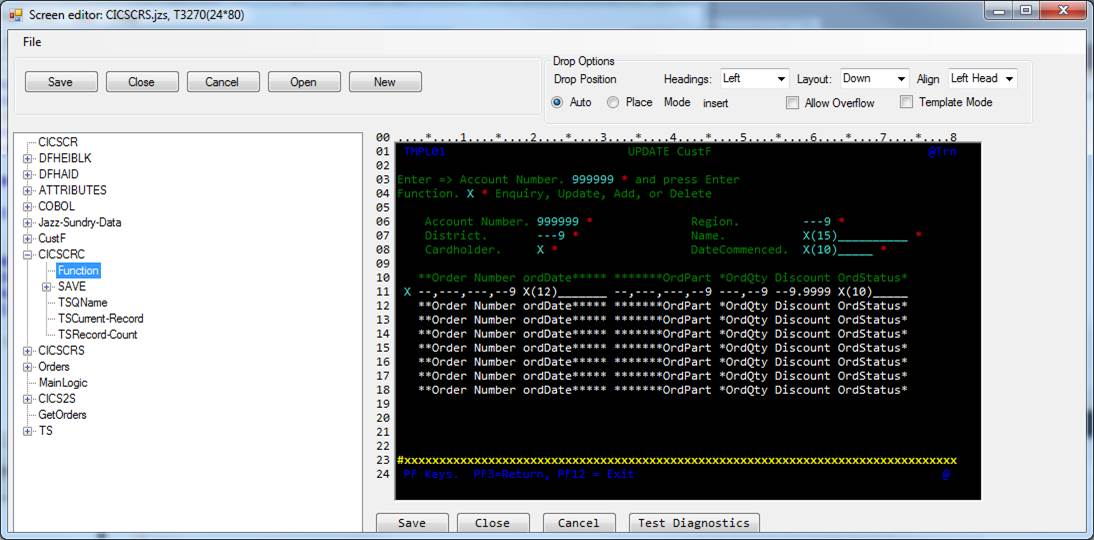
When we do so a set of screen fields is created - a caption, a data field, and an error indicator field - that match the field’s characteristics and the relationship between the external field and the field within the screen is recorded.
![]()
Because CICSCRC.Function is defined as a CHAR(1) field the data field in the screen takes a single character, marked by the blue X. With other fields a different format will be used: for example Region and District which were drag-and-dropped from SMALLINT fields have format ---9. We now have (at least) two fields in our program called “Function”, CICSCRC.Function and CICSCRS.Function, i.e. there is an external field, and a field within the screen. There may be other fields in our program sharing the name “Function”.
Except in SEND and ACCEPT statements a reference to a screen field like CICSCRS.Function is a normal reference like any other, and we could assign values to the screen fields, test their values, and so on. However we normally use ACCEPT and SEND to move the data to/from the external fields. Thus we’d write: -
ACCEPT (CICSCRS.Function, …)
and later
SEND
CICSCRS (CICSCRS.Function, …)
With ACCEPT the value in the screen field CICSCRS.Function is first checked to see if it is valid according to the definition of the related external field CICSCRC.Function before it is assigned. SEND will assign the data from CICSCRC.Function to CICSCRS.Function, reformatting it if necessary.
SEND can be used without a data list. For example, SEND CICSCRS; will send the screen with the fields to which we have assigned value in preceding assignment or SET statements. If there is a data list plus prior assignments to screen fields then both assigned fields and fields named in the data list are transmitted.
Generic
References, and Scrolling Sections
In both ACCEPT and SEND you can use generic references as a shorthand way of referring to many fields. Thus SEND CICS2S(CICS2S.*) will format and assign all the fields in the screen CICS2S.
A screen may contain a scrolling (paging) section, and this will be included in the display from SEND CICS2S(CICS2S.*). For example, screen CICS2S contains an area where up to 8 orders can be displayed. If the current customer has 8 or fewer orders they will all be displayed. If there are more that 8 orders then initially the first 8 will be displayed, and the user can page forward and back through the list with Page Down and Page Up (or PF8/PF7).
Data
Field Options (3270 screens)
As noted
above you can add attributes to references to control the appearance of the
output screen. You can specify these
attributes both with individual field references: -
SEND CICS2S(CICS2S.Region BRIGHT, CICS2S.Name CURSOR);
and with generic references: -
SEND CICS2S(CICS2S.* BRIGHT);
If applied to a generic reference then the attribute applies to
all of the implied field references.
Data Field Options are as follows. You can choose one option from
each group: if you use more than one, the later option is invalid and is
rejected. Data options are: -
Cursor
Causes the cursor to be placed in this field. If several fields use the CURSOR option then the first (from the top of the screen) will receive the cursor, other CURSOR options will be ignored.
Protection
attributes
PROT or UNPROT or SKIP
You can set
PROT
(means “Protected”) on
an input field in circumstances when you want to prevent the user from entering
data, and you can set a field to UNPROT to
allow data entry. If neither is
specified then the attributes defined with the screen will be used.
Note that
you cannot set this attribute for a constant or output-only field: these are fixed
as protected and not transmitted to/from your program.
Intensity attributes
Controls
field display intensity.
BRIGHT displays the field with high intensity: you
might use this to highlight errors, or emphasis particularly important fields.
DARK: the field is not shown. Use this for password
fields, and to pass information to a screen and back that you don’t want the
user to see (this can be a useful way of passing data from one part of a
pseudo-conversation to another).
If none of
these options are used then the attributes defined with the screen will be
used.
SKIP
Causes the
cursor to skip to the next field
MDT
Stands for
“Modified Data Tag”. When a user types something into an input field then CICS
sets an indicator, called a “Modified Data Tag”, showing that the data in this
field has been modified. The system then knows that the data in this field is
to be sent back from the 3270 terminal to the program. If the MDT is not set
then there has been no change: CICS knows that there is no need to send the
value back as the program already has its value.
Sometimes
however you want to send data to a screen, and have it returned. This might be
because the screen is initiating another program, or another part of the
pseudo-conversation, and in spite of the apparent inefficiency of passing data
to the terminal and reading it back again this can be a convenient way of
managing your system logic. In such cases you should use the MDT option, so that CICS “thinks” that
the data that you wrote into the field has been entered by a user and so will
send it back to the program. MDT is
often used together with DARK.
Highlighting Attributes
You can
give one of these attributes to provide highlighting.
BLINK, REVERSE, UNDERSCORE
Colour
You can
give one of these attributes
BLUE, RED, PINK, GREEN, TURQUOISE, YELLOW, NEUTRAL (or
WHITE)
SEND TEXT (3270 screens)
This is a
form of SEND
that is useful for sending relatively unformatted messages. SEND TEXT is especially useful for debugging.
With SEND
TEXT Jazz generates a data area from the SEND statement rather than using the screen
editor, so you have relatively little control of the message’s appearance – you
cannot use specific positioning, you cannot send a message and then await a
reply, and you cannot use format options like colours, intensity, etc.
Here is an
example of a SEND
TEXT statement: -
SEND TEXT('Test SEND TEXT', Custf.Account, 123 NEWLINE,Custf.Name)
DEBUG;
Like a normal SEND message(
) statement, the word TEXT is followed by a data list. The data list differs from the data list of a
normal SEND statement in that: -
1. It may contain
string or numeric constants. Examples
above are 'Test SEND TEXT' and 123.
2. Fields may not be
dimensioned. You may not refer to
groups.
3. If you write
options such as BRIGHT, BLINK, etc these options will be ignored. The only option that is relevant is NEWLINE. This means that there
will be a new line following the item: thus the next item after 123, Custf.Name, will start on a
new line.
4. If the statement
option DEBUG is given then every field is preceded by its name, and followed
by “;”
5. If ERASE is given then the screen will be cleared before this
message. If ERASE is omitted then the message will overwrite text already on the
screen up to the end of the message, leaving any further text displayed.
For example,
SEND
text(cics3c.ts2start, cics3c.ts2Current-Record, jz.JZ-Index) DEBUG;
produced a display like this: -
![]()